Version History
What's New, Updated, and Fixed
This page lists the additions, improvements, and fixes in recent versions of Resonic Player and Resonic Pro. Version numbers of the two editions are always synchronized.
An updated list of keyboard shortcuts in Resonic is available here.
Resonic Beta 0.9.4
Released August 17, 2021
- This is a major release, despite its version number, and contains big improvements, numerous new features, and countless essential fixes.
We have dramatically improved Resonic startup speed (up to 20x faster) and High DPI/multi-screen support, added a powerful new file list filter for all versions, but also reworked the file list to be more responsive, the column system to be more flexible, and the browser to do things a bit faster.
The new refinement filter allows matching whole words, exact phrases, wildcards, including and excluding patterns, but any combination of these in one go is also possible.
In Resonic Pro Target copy and move issues were fixed, waveform Fast Select (without SHIFT+X) (without SHIFT) is now a thing, the Prepare and pause mode was made more reliable, leading/trailing slices for slice export options were added, to name a few.
Reaper users get to enjoy our pretty unique Copy as Reaper media feature for pasting clip references, with Resonic Pro's current playback settings applied, directly into their DAW of choice.
Beta Builds Only
- Fix settings dialog being bigger than screen (on 4K 300% zoom).
- Fixed internal item path getting corrupted after copy (reported a few times).
- Fixed ID issue on drag copy/move of files to a folder.
- Temporarily re-enabled startup logging for Beta builds. Log files are either written to the .exe location, or to your Documents/Resonic/ folder, and are called Resonic.log and Resonic.previous.log.
Builds running with logging will show [LOG] in the main window title. - Fixed status message when changing default device.
- (Hopefully) Fixed Resonic not properly being restored on Play/Browse in Resonic (drip)
- Fixed bookmark side effects of new ID system by upgrading old IDs (sirdwyck)
- Some UI fonts (header, etc.) should now look as intended, narrow and less obnoxious (Zennon)
- Fixed pitch Frequency changes (via drop down) not working (stephan_)
- Fixed last used drive showing up twice (new IDs issue) (sirdwyck, Loopws)
- Switched to new cache ID generation code that works for files/folders/URLs/etc.
This is a required breaking change and had to be done prior to release. Bookmarks continue to function,
nothing else should be affected, all metadata will be re-read. - Fixed sort column/direction not being restored.
- Fixed Show level meter on visualization button not doing anything (drip).
- Fixed little button menu indicator arrows not being scaled, also some of them missing (drip).
- Status bar reads "FIND IN LIST" for the time being to invoke the filter, and to provide and instant answer to one of the most asked questions.
- Metadata read speed improvements.
Playback and Monitoring
- ENTER now plays from the selection start if there is a selection (allows for loop retriggers.)
If there is no selection playback will restart from the beginning of the file as usual.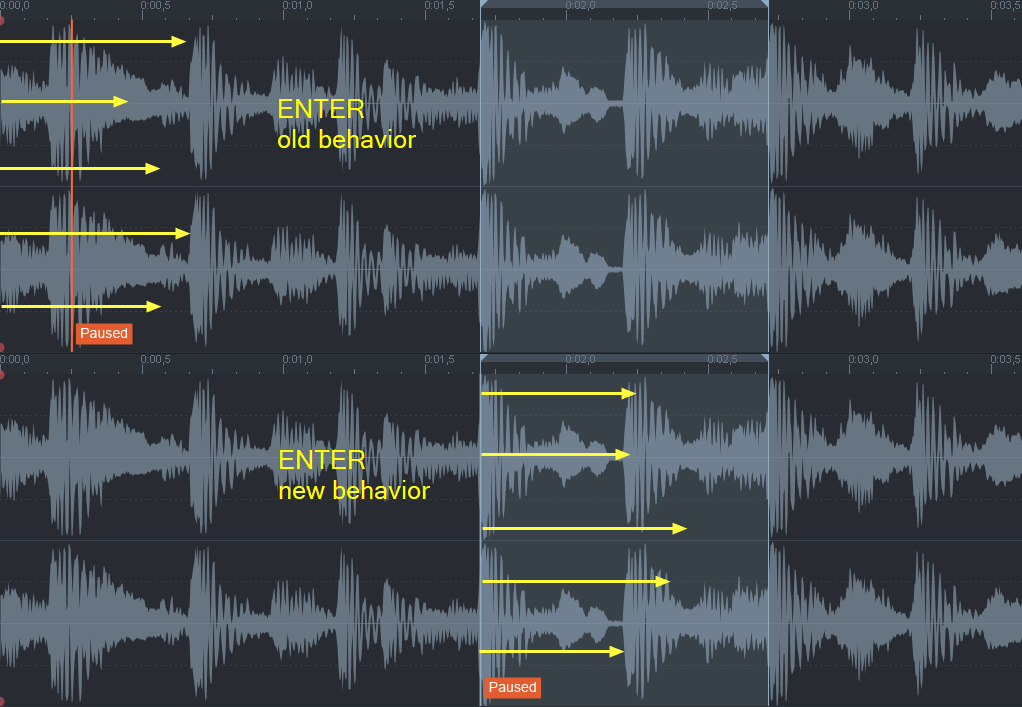 (thanks: participants of the FB group poll)
(thanks: participants of the FB group poll) - Pause at end of slice option for auditioning temporary slices via letter keys added to marker buton menu (next to A-B button.)
- Fixed an issue with very large MP4/M4A files, usually containing many hours of audio, that would freeze up Resonic for several seconds or permanently while generating glitchy sound.
This occured either when seeking past a certain file size or time, or when playing past that boundary. (reported: P. Landau) - New option Follow default device (WASAPI) in sound settings lets you change how Resonic follows the current system standard playback device.
In previous versions the device was automatically changed, and it was not possible to lock Resonic to one specific WASAPI playback device, regardless of the system settings.
This behavior is now disabled by default, but can be toggled, or you pick the new Default Output Device. - Default Output Device is now selectable for WASAPI output. It will always try to stick to the current system playback device, whichever one is currently being used by the system.
Using this will override Follow default device. - Playback of files with high sample rates (>192 kHz, e.g., 384 kHz) (WAV, FLAC, etc.)
- Improved Keep position handling on automatic track advance and in a few other scenarios.
You can now delete files and play the next one without losing the starting position. - Made launch mode Prepare and pause more predictable.
When this mode is active files will load and pause, but only start playing on ENTER or seek click.
When the next/previous/a random file is played (manually, or automatically through track advance) it will also load and pause only, but never start playing unexpectedly.
This mode is mainly intended for special use, or if you simply prefer working like this, and can be combined with Double Click Mode (DCM). - A few slice rendering settings added to marker button menu.
Uncheck Always create leading slice to not render the first slice to a new file unless you have explicitly created a slice marker at the beginning of the file.
Uncheck Always create trailing slice to not render the portion after the last slice marker to a new file unless you have explicitly created a slice marker at the end of the file.
You can set the Number of digits for the filename as well. (suggested: G. Green)
- Pitch settings are now applied directly and without delay, fixing short sound playback on high pitch settings (potential glitchy transient at beginning of sound.)
- Pitch no longer resets on ENTER when Remember pitch is deactivated.
- More responsive retriggering of the current sound file (on ENTER, SPACE, click.)
- Faster fade out when pressing the stop button. Can be disabled in Pro.
- Free audio streams on stop option always unloads files when a stop command is received. It can be activated from the stop button context menu.
- Support for Ogg FLAC files, i.e., compressed FLAC data stored in an Ogg container.
- Opus and Speex files with .ogg extensions are now detected and played back.
- Experimental: Custom dim volume reduction in dBFS.
Set transport/dim/dbfs in settings file to -1..-50 (anything below -50 acts as mute). (suggested: tomtrigger) - The file content is now always checked in a second pass if the file format cannot be determined in the first pass. This should cover the detection of formats with wrong file extensions.
- WavPack decoder updated to 5.3.0
- Fixed filename not being shown on unplayable files (format errors.)
- Fixed track advance not stopping after pressing Stop in some cases, e.g., when trying to play several unplayable files (format errors.)
Performance
- Much more responsive toggling of the main window using tray icon clicks.
- We've done what we can for now to ensure mapped drive letters for network shares (NAS, VPN, etc.) will neither block startup nor full browser refreshes, which for disconnected shares could in some extreme cases take up to a minute per drive.
This is an ongoing Windows-related issue that needs constant attention and workarounds for various Windows versions, please keep reporting.
Trying to expand a disconnected share may still take up to 30 seconds in the background. (thanks: Mixmaster) - Dramatically improved startup speed (up to 20x faster) through a series of tweaks and reworks across all parts of the program.
- Much improved device listing and access speed, which also affects startup speed in certain situations and on certain system, especially with slow-to-respond drivers. (thanks: gloom, and several others)
- Reduced visual glitches during application startup, especially on multi-monitor systems.
Stability
- Fixed an issue that could cause Target operations to fail on Windows 7.
- Fixed application freezes on random track playback (automatic advance or manual random) on certain AMD Ryzen 3000 series CPUs with broken microcode.
All versions of Resonic after 0.7.2 are affected.
Consider updating your BIOS to the latest AGESA (1.0.0.4+ is fine) as soon as possible to fix this, and to avoid running into problems with other software. (thanks: Andreasvb) - Fixed folder monitoring related crash bugs in the browser.
One bug in particular occasionally caused an endless ocean of message boxes flooding all over your screen in seemingly random but mathematically carefully determined places, creating unprecedented generative digital art in the process. A thing of real beauty: boxes, buttons, confusing messages, red X symbols, everywhere, reminiscent of Windows 95. Nostalgic, but it had to go.
Usability
- File and folder rename operations are now case-sensitive.
- ALT+click the Next button to play a random file (same as ALT+SPACE.)
- ALT+click the Stop button to fade out and stop (6 seconds.)
- Right click header filename to Copy text to clipboard.
- Last-used settings (CTRL+P) page is now remembered.
- Loop toggle shortcut was changed to ALT+L (in addition to NUMPAD-DIVIDE).
- You can now double-click the empty area behind the File List tab to maximize the middle panel, thus making the file list wider.
Double-click again to restore the previous state of the left/right panels. - You can now double-click the empty area behind the right sidebar's tabs (targets/meta) to make the panel wider, while another double-click will restore your previous width.
Note that this also works for the left sidebar (browser) in exactly the same way. - Passive colors for active file/folder and selections in file list and browser (colors change depending on file list/browser focus.)
- Bookmarks that point to missing paths (offline) can now be removed.
- Fixed bookmarks pointing to deleted folders/ejected devices going invisible until app restart.
- Stop mode button (Stop after current) (red line symbol) is now activated by default. (thanks: participants of the FB group poll)
- Aside from clearing the current selection ESC now also switches back to the file list filter if open.
- Crop selection to new file commands have been added to waveform popup
- Gain handling improved, global hotkey support, and shortcuts:
CTRL+ALT+NUMPAD-PLUS (gain up one decibel)
CTRL+ALT+NUMPAD-MINUS (gain down one decibel)
CTRL+ALT+NUMPAD-MULTIPLY (gain reset) - Vertical zoom handling improved, global hotkey support, and shortcuts:
CTRL+SHIFT+NUMPAD-PLUS (vertical scale up)
CTRL+SHIFT+NUMPAD-MINUS (vertical scale down)
CTRL+SHIFT+NUMPAD-MULTIPLY (vertical scale reset) (suggested: J-P. Belliard) - Locate active file in browser/playlist feature (click on header filename, or locate button) will now only switch directories if absolutely necessary, preserving multi-folder scans.
Also, you can now use the shortcut CTRL+SHIFT+ALT+NUMPAD-MULTIPLY anywhere. - Dim with SPACE (holding down the SPACE bar to temporarily dim the volume) is now disabled by default in all versions in favor of faster response times.
It can be reenabled from the play button context menu (Enable dim on space). - Added QWERTZ with umlauts to keyboard layout selection for instant mapping (slice triggers), which extends the standard QWERTZ layout with the three German umlauts (Ü, Ö, Ä.)
Click the marker/cue button and see Keyboard trigger settings. - Create new target now always visible in Targets context menu.
New targets will be inserted after the right-clicked target. (suggested: Nettles)
Integration
- Fixed a bug that prevented some removable drives from being ejected while Resonic was running. (1706) (reported: T. Helzle)
- Fixed several rare drag & drop issues.
- Copy as Reaper media and Copy as Reaper media (section) from the selection popup menu for use with Cockos Reaper (requires version 5.974, or higher.)

This command copies the current selection as a Reaper media clip to the clipboard, which can then be pasted into the Reaper timeline as a reference to the original media file rather than as a new audio file.
These current Resonic settings are translated and affect the generated Reaper clip: selection, loop, pitch, trim volume, mute.
So to create a looping but muted Reaper clip, in Resonic create a loop and mute the volume first, then use Copy as Reaper media, for example.
Currently supports: wav, aiff, mp3, ogg, flac, opus, and wv. (thanks: Justin at Cockos for hearing us) - Allow Resonic to be started minimized or maximized via shortcut overrides. This also fixes a bug that could cause the main window to not appear. (reported: Luke)
- You can now choose whether Resonic should by default automatically advance to the next file or stop playback after playing the first file when opening a file or folder directly via shell, i.e., via Explorer menus or via command-line parameters.
Separate settings are available for files and for folders.
The existing command-line parameters "--advance" and "--no-advance" will override these settings.
See Menu | Advanced | Explorer & Command Line. (reported: Luke) - Refreshed all Explorer icons (Setup version only) with better contrast, sharpness, and some new graphical elements.
Each icon now has a square 32x32 version which shows up (e.g.,) in Explorer's "Content" view, to ensure the name of the file format is well-readable.
The 16x16/24x24 versions that show up in (e.g.,) Explorer's "Details", "List", and "Small Icons" views have been replaced with simple squares that use the same color scheme as the Resonic file list, representing lossless (blue), lossy (orange), music (green), video (purple), and rex (deep blue) files. - Fixed Browse/Play with Resonic not working when used via folder background context menus.
- Resonic now shows an [E] in the title bar when it's run with elevated privileges (usually as Admin).
This is useful for troubleshooting Drag & Drop issues that may stem from using a mix of elevated and non-elevated applications. - Improved both install/uninstall sides of the installer (MSI setup), and fixed play/browse shell icons not being shown in context menus
User Interface
- Fixed white flashes during waveform resize when using dark skin.
- Tray icon can now be disabled (see Menu | Interface | Window options). Note that this will also disable any tray related features like minimize or close to tray. (suggested: O. Mironov)
- Several High DPI improvements (mainly related to font sizes).
Including header and info bars, volume bar, level meter, visualizations (waveform, etc.), time display, and drop-down font sizes. - Improved reliability of font size and display density changes (for file list and browser), fine-tuned spacings, and added additional presets for both.
- Fixed failing drag & drop of waveform selections and header filenames onto Decode and Process targets.
- Splash screen goes away faster now when the main application is fully loaded.
- More visible blue tab dividers when a section (left/middle/right) is focused.
- Main window restores faster from tray when maximized, related glitches have been fixed.
- Fixed 0 dBFS level meter preset.
- New option for full transport time display (i.e., HH:MM:SS,MSEC) instead of compact default.
- Refreshed font for transport time display and other monospace content.
- Bigger and bolder input boxes where applicable and actually useful.
- Selection and marker menus added to main menu for better overview.
- Many light and dark theme tweaks to loop and marker visibility, scrollbars, list backgrounds, waveform shape, silence line, and buttons.
- Dimmed subtitles in meta panel for better focus.

- List of user sound fonts in menus is now sorted.
- Type of tracker module now shown in info bar for MO3 files, e.g., "Module (XM)".
- Extraction progress mouse cursor (when portions of audio are dragged out and mouse button is held down) is now green to be more visible, and more consistent with the status bar's green progress bar also used during decoding, processing, extracting.
- Scrollbar buttons are now hidden by default.
If you really need them you can reenable them in Menu | Interface | Control options. - Fixed initial splash screen size on secondary screens.
- Fixed splash screen not always opening on the last-used screen as expected.
- Play/Pause button glyph logic inverted by popular request, i.e., when playing the combined Play/Pause button will show ||, when paused it will show >.
Be reminded that you can unlink the button into two separate ones with a right-click.
A graphics update bug related to unlinking these buttons was fixed. - New Minimal (4:20) and Tight (4:20.5) time display modes hide or reduce milliseconds, in addition to Compact (4:20.500), and Full in Resonic Pro.
- Time format now uses comma (,) instead of period (.) as its milliseconds separator.
This applies to the time display, the file list, and the meta panel. - Combinations of SHIFT and letter keys can no longer be used as global hotkeys as they override system-wide uppercase letters if accidentally used. (1574) (reported: Cooly)
Waveform
- Fast Select lets you create a selection without holding down SHIFT.
To draw a selection left-click into waveform and move the mouse while holding down the button.
For a popup menu right-click the selection.
To clear the selection quickly use SHIFT+right-click anywhere.
Fast Select is disabled for the first few moments after switching files to allow for seeking, and is disabled for the first few moments after seeking.
You can toggle Fast Select via the Selection menu, or the A-B button right-click menu. - You can now right-click waveform selections to open a popup menu that provides you with some additional commands.
- Ruler, cues and markers are now shown immediately while scanning, which is especially noticable for longer files.
They may move around a bit though if the current file's total playback time is still being updated, e.g., when scanning certain VBR (variable bit-rate) files. - Fixed visual issue with selections that go all the way to the left.
- More visible cue/marker/region labels
Analyzer
- Solid background option now available to Player users.
Browser
- Fixed very rare issue where ALT+click to scan all subfolders did nothing in the browser on certain systems.
- Active folder is now painted in a blue shade (instead of green) when it is also currently selected.
Important when using the keyboard for visual verification of the selected item. - Browser expand/collapse buttons (arrows) and indentation now scale with the font size.
- Fixed incorrect active item path highlight.
- Faster auto-scrolling and auto-expanding folders while dragging onto browser.
- To prevent accidentally copying/moving folders in the browser we introduce Safe drag & drop options that can be found in the browser menu (arrow, or via main menu).
With Drop with Ctrl/Shift only active you can only drop a dragged folder while holding down either CTRL or SHIFT, copy or move respectively, at the same time.
This is the recommended option to begin with and is enabled by default
With Drag with Ctrl/Shift only active you can only start a drag while holding these keys down, so without CTRL or SHIFT it'll feel like Drag & Drop within the browser is deactivated.
Try any combination of these two options and use whatever feels best.
For usability's sake these settings do not affect drops coming from the file list or other applications, only drag & drop within the browser - Bookmark nodes can no longer accidentally be dragged into each other (moved/copied) without holding down CTRL or SHIFT. (1567) (suggested: tomtrigger)
- Show hidden folders (CTRL+H) is now also available from the arrow menu and is remembered between sessions.
- Full file and folder paths (in text form!) can now be pasted (CTRL+V) directly into the browser when it is focused. This will make the browser switch to the location.
You can, for example CTRL+C the full path displayed in a Windows Explorer window and then CTRL+V it into Resonic's browser.
You can also use CTRL+SHIFT+C in Resonic's browser to copy the path of the current folder to the clipboard so that it can then be pasted in another application. - Fixed New folder... not being shown for drive roots like C:\ (reported: Dj Zhivko)
- Refresh now centers the active folder in the list.
- Fixed refresh behavior and shortcuts.
When the browser is active F5 now only refreshes the focused folder, as expected, and CTRL+F5 refreshes both browser and file list. (reported: J. Rajavuori)
File List
- The file list and its filter (CTRL+F) have been reworked to be less blocking for better responsiveness, and to handle large amounts of files more reliably.
This is a major rework so please make sure you report any glitches as soon as they appear. - Fixed a bug that could cause files to disappear from the file list when renaming them outside of Resonic.
- Fixed sort column visual glitches when scrolling horizontally.
- File list header font now scales according to the font size/spacing setting.
- The Shuffle list feature (CTRL+ALT+SPACE) will now always keep the active item, if there is one, at the top of the list allowing shuffled sequential playback from there.
- Fixed Send to Target always copying files to Move targets. (reported: P. H. Bushaw)
- Fixed file list position being lost after a file is sent to a Move target and disappears from the list. (reported: P. H. Bushaw)
- The Send to Target menu now indicates the type of target (e.g., Move) and uses accelerator keys (1..9, etc.) for quick access.
- Sticky selections are now now disabled by default to match the standard behavior of other software, but can anytime be toggled via Menu | File List | Sticky selections, or via the file list arrow menu.
- ENTER will now start playback at first file in list if all else fails.
- Improved Export file list, which can now be found in Copy special.
- Restore default widths in the column context menu applies default column widths to your currently visible columns, which can be useful if your widths went out of whack for some reason or you just want to restore them to some reasonable values.
Your custom column visibility or order remains untouched. - Experimental: File shortcut resolver, resolves .lnk files in the file list, supports environment variables in shortcut path.
Set elements/file_list/resolve_shortcuts in settings file to 0 or 1. - Fixed Refresh list and metadata context menu item not refreshing metadata, while the shortcut (CTRL+ALT+F5) was working properly.
- New Refresh selected (CTRL+F5) command refreshes selected items, including metadata.
- CTRL+ENTER now opens the current folder in Explorer even without selected files.
- Name of clicked column (to quick-toggle column) and Reset to unsorted (to reset of sorting by column) moved to the top of the column context menu.
Sound
- Dithering option (TPDF) for ASIO output, when converting float to integer samples.
- When playing through WASAPI Resonic now registers itself in the Media category, i.e., appropriate signal processing modes may be applied by sound drivers.
- "Raw mode" option (WASAPI only) lets you bypass all Windows sound driver sound enhancements.
- Fade out and stop (right-click the Stop button) now uses more musical-sounding fades (logarithmic rather than linear).
Added additional slow fades: 30/45 seconds and 1/2/3/5/10/15 minutes.
The very slow fades are useful when playing mixes, ambient music, etc.
Note that ongoing fades stop on track change.
Conversion
- All Targets can now be removed at once via context menu
 (suggested: A. Maire)
(suggested: A. Maire) - Improved wording on target removal to be more clear. (suggested: drip)
Metadata
Filtering
- Powerful new file list filter, reworked from the ground up.
Multiple match terms can now be specified, and for refinement they can be +included and -excluded.
While substrings or phrases are written without quotes, or are put in double quotes, whole words can now also be matched when put in single quotes.
Wildcards are auto-detected. Many more features are available.
Full documentation on the new filter is available here: resonic.at/docs/file-list - Filter panel is now kept open by default.
If the filter is active the X button will clear its text, another click on X will close the panel.
CTRL+F always toggles the filter panel regardless of the selected options. - Filter open/close/focus logic reworked for better usability.
Press ESC to select the filter text and to switch the input focus back and forth focus between file list and filter. This allows you to quickly switch to the file list with - New filter options for all editions:
Automatically close panel automatically closes the panel when not needed
Clear filter text on close clears entered filter text as soon as the panel is closed
Close filter on Escape closes the filter when ESC is pressed
Clear filter text on Escape clears entered filter text when ESC is pressed - The following file list shortcuts now also work while you are typing in the file list filter (CTRL+F):
ESC (switch between file list and filter, depending on settings)
CTRL+ENTER (open file in Explorer)
ALT+ENTER (show file properties in Explorer)
CTRL+SHIFT+ENTER (open file's parent folder in Explorer)
ALT+F4 (to close the application)
Remarks
- The last two years were challenging, but which years aren't. This time though it feels different.
It feels like it hasn't ended yet, it's merciless and ongoing, relentless and punishing in ways we haven't experienced before.
In late 2019, a week prior to the planned release, a lighting storm fried our gear which was a major setback.
Back then we thought of it as the icing on the demotivational cake, but you all know what came next.
A year into it we've started losing close family members, but the fact that it wasn't due to the pandemic didn't really lighten the baggage that came with it.
Resilience and focus seem to be the most relevant words these days.
If you ever thought about supporting the project, now is the time to buy us a pizza, or three, a bag of roasted coffee beans, a new computer, a holiday, a car, a villa, or simply Resonic Pro licenses for yourself, your friends, or your company, but feel free to do all of the above in any order or at the same time. - Button icons currently still use pixel graphics and don't scale, which is mainly noticable if you're using Windows on a zoom setting of 150% or above.
We'll be addressing this in the next version. - Across the program Preferences are now called Settings. The preferences file was renamed.
- In portable versions ResonicBoot.ini is now called ResonicBoot.sample.ini to serve as a template in making your own and to make sure your own is not overwritten when extracting a new build.
- A reminder that while the free Resonic Player will play up to 8 channels and 96 kHz Resonic Pro has no channel limit and can play sample rates as high as your hardware can handle.
Resonic Beta 0.9.3
Released March 21, 2019
Stability
- Resonic now warns you on startup when settings cannot be saved properly, or the Windows Defender Controlled folder access feature might be affecting Resonic's operation.
Learn more: resonic.at/notes/windows-defender - Resonic now warns you when audio extraction fails because of full or write-protected disks.
- Fixed a randomly occuring crash that could be triggered by resizing the meta panel.
- Fixed a possible deadlock when using the filter while scanning folders. (reported: A. Mor)
- More resilient save and restore of preferences.
Usability
- File operations (e.g., file deletes) that require a user interaction (e.g., on missing permissions) will now show a dialog instead of failing silently.
Integration
- Restored Windows Vista compatibility. Be advised though that Vista support will be removed for good in a future update.
- Fix filenames for Unreal Engine option that makes filenames produced by Resonic drag & drop extraction + slice export, and cropping, digestable by the Unreal Engine's bowels, counteracting a bug in UE asset file handling.

To change the option click the marker button (next to A-B button) and find the option in each of the two independent Extraction settings menus. (reported: M. Gray)
User Interface
- The header bar now shows the tempo in bpm, when available from the file's embedded metadata, or alternatively an educated guess based on filename and other metadata.

Also shown is tempo in bpm with the pitch shifting _applied_, i.e., after changing the audio frequency, which goes hand in hand with the duration and pitched duration displays. - Implemented some High DPI improvements for the browser.
- New button in sound preferences that opens the Windows sound control panel or the ASIO driver control panel for the selected device in sound preferences.
The button (...) is located right of the device selection. - Fixed a tooltip drawing issue.
- Faster meta panel updates.
- Added Show level meter to visualization button context menu.
- Axed colors in status bar notifications when switching between click modes (SCM/DCM) or operating modes (DETAIL/BULLET).
- New experimental oscilloscope visualization, accessible via menu, button, or F12.

Channels are mixed down to mono, and a fixed 50 ms window is being used (i.e., the width can fit ~20 Hz.)
A left click seeks to an absolute position in file, just like it does with the other visualizations, and is not tied to any oscilloscope functions. - You can now click the Resonic logo to open the about box, or CTRL+click it to open the website.
Waveform
- Any number of sampler loops (e.g., sustaining/release) and generic regions embedded in WAV and AIFF audio files are now visualized in the waveform view, and can be used for looping.
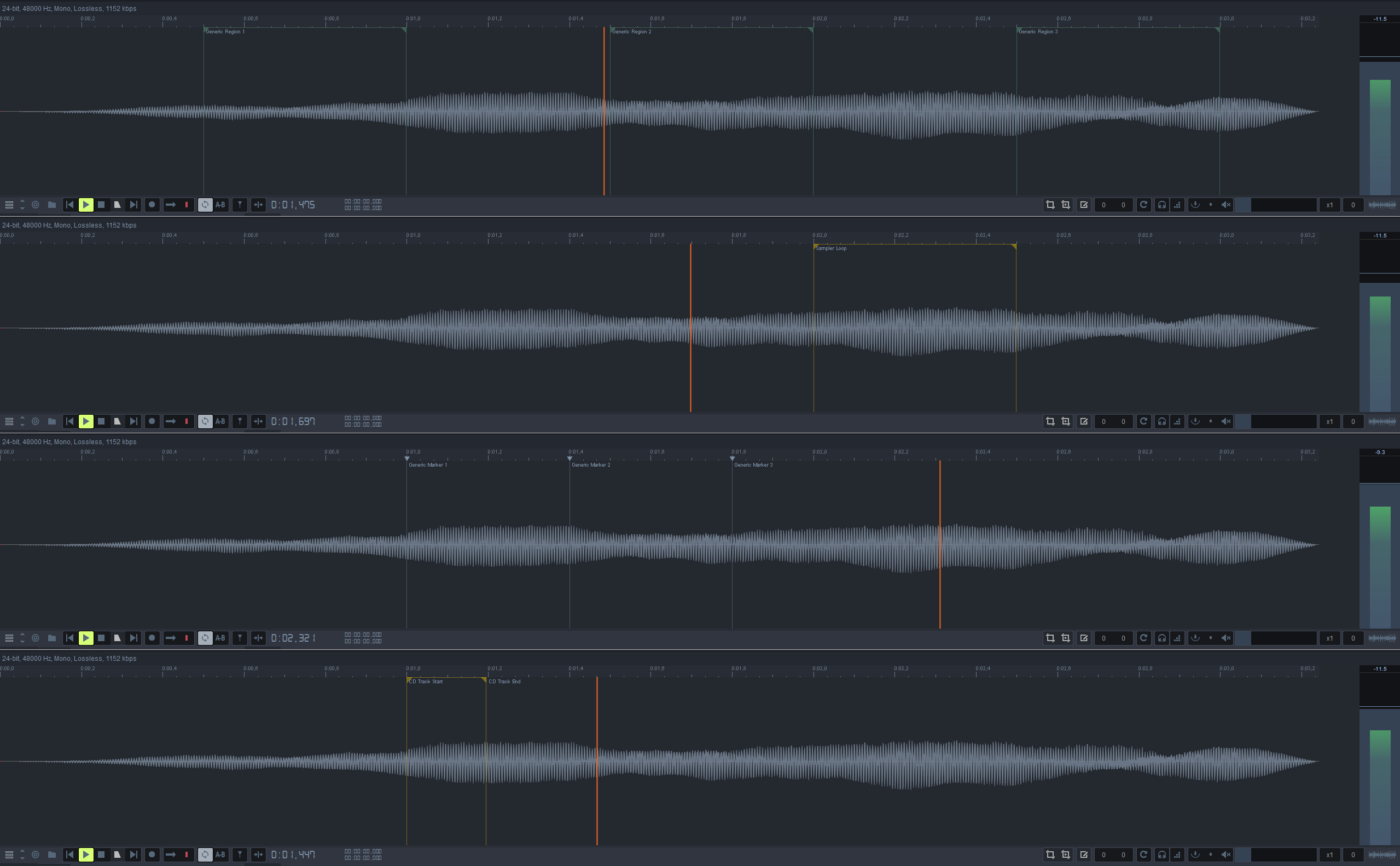
Like most parts of Resonic they are currently still read-only and can thus not be altered. - Bigger and more visible selection drag rectangle.
- Eliminated two minor glitches (ruler, and when waveform not loaded yet.)
File List
- Some columns could not be set to reasonable sizes on high-resolution (e.g., 4K) screens. (reported: J. Rubens)
- Corrected rename logic. When renaming a file (F2) the focused file now takes precedence, followed by the first selected file, and finally the active (loaded) file. (reported: R. Radet)
- Fixed customized file list copy not working via context menu, but only via shortcut (CTRL+ALT+SHIFT+C).
Sound
- The Sample rate setting in sound preferences lets you select a desired sample rate to open the output audio device with.

For ASIO devices: When a specific sample rate is selected the ASIO driver will be instructed to switch the device to that rate. To leave the device rate untouched select Let driver decide, which is important when using ASIO in multi-client mode, i.e., multiple applications actively use the same driver.
Most ASIO devices are limited to ASIO/WDM multi-client (e.g., ASIO in one main application, WASAPI in several others at the same time) and only a few devices (e.g., RME) support ASIO/ASIO multi-client (e.g., ASIO in several applications at the same time).
In any case, when using an ASIO card in multi-client mode, sample rates must match across all applications actively using the driver, so it is best to keep the sample rate option on Let driver decide, and let another application be the sample rate master. - Experimental exclusive WASAPI mode lets you select sampling rate, channel count, and dithering (TPDF).
This is a work in progress in need of your feedback! - Channel offset setting in sound preferences renamed to First output for clarity, and extended with a channel selection button (...) that shows your ASIO output channels and lets you pick the first channel by name.
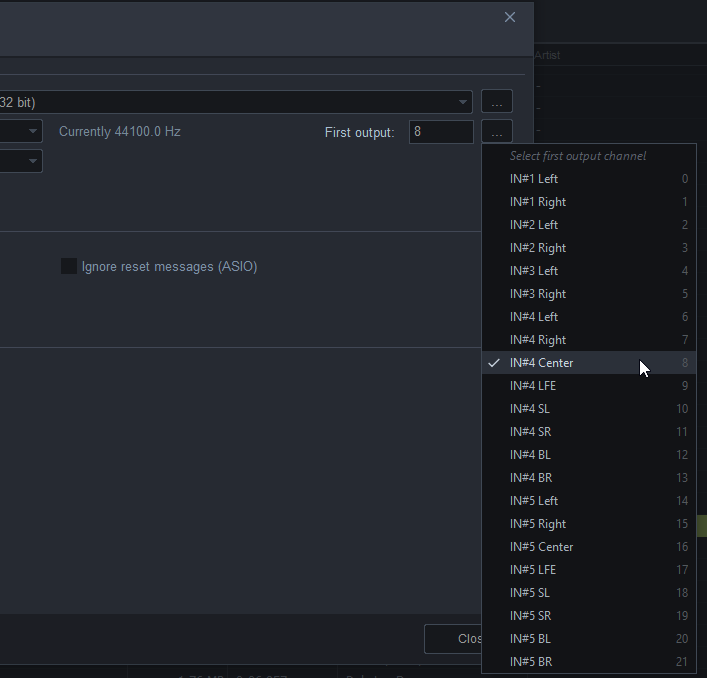
This is mainly useful for soundcards with many different output channels. - Visual selection of the first output channel for ASIO devices in sound preferences.
The new button (...) is located right of the First output input box.
Conversion
Metadata
Filtering
- New filter option Match all words (see filter options, or press ALT+A when the filter box is open) makes Resonic match all words instead of an exact phrase.

There is also a new button in the filter bar showing either "wrds" (match words) or "phrs" (match phrase.)
For example, "car off" would then also match "car driving off". (suggested: A. Turner) - Changed button captions in filter bar for clarity:
"cs" becomes "case" for case-sensitive matching, and
"*?" becomes "wild" for wildcard matching (using * and ? placeholders.)
"fn" remains as it is for filename-only matching.
Remarks
- A dedicated button on the right-hand side of the status bar indicates the type of device that is in use, i.e., NONE, ASIO, WAS (WASAPI), WAS-EX (exclusive WASAPI), or DS (DirectSound).
Click it to go directly to the audio output device options. - Note that all buttons that show a tiny arrow in the bottom right when you hover over them can be right-clicked for a context menu, exposing more functionality.
Resonic Beta 0.9.2
Released December 12, 2018
- This release is an accumulation of fixes, features, and performance improvements in both Resonic Pro and Player.
Features include reworked file list usability, an improved double-click mode, sticky selections, fast file list scrolling, browser folder history, per-device ASIO channel offsets (Pro), mono mix (Pro), and custom pause after tracks (Pro).
Improvements have been made around overall usability, High DPI support, playback buffering, and batch targets (Pro).
The Pro version is upgraded with the long-awaited bullet mode for browing very large amounts of audio files with the lowest possible application overhead, much improved metadata support (e.g., Soundminer), and a new meta panel which presents a lot of the information from the Resonic Meta Core.
Playback and Monitoring
- The Mono Mix button completes the basic monitoring section (Dim, Mono, Mute).
When Mono Mix is active all audio channels are downmixed (summed) to mono, and the Stereo Crossfeed (headphones button) becomes inactive. - Trim volume control (gain) next to vertical zoom (peak scale) lets you amplify or attentuate the playing audio file in the range -48..+24 dBFS.
The waveform display is adjust accordingly, vertical zoom is disabled.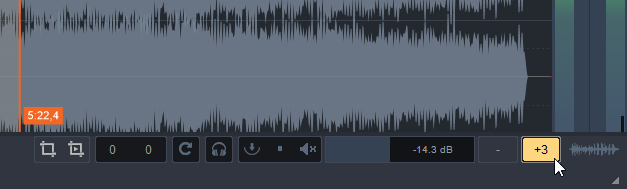
- The A-B button now works as Select all (like CTRL+ALT+A) when playback is stopped and nothing is selected.
- Resonic now plays back audio from some 3GPP mobile phone files (.3gp, .3g2, .3gpp, .3gp2) through Windows Media Foundation on Windows 7+.
- Resonic now plays back audio from AMR/AMR-WB (Advanced Multi-Rate/Wideband) (.amr) audio files through Windows Media Foundation on Windows 10+.
- The setting Pause after each track lets you set a fixed amount of time to wait after each track or file before auto-advancing to the next one.
See Menu | Playback.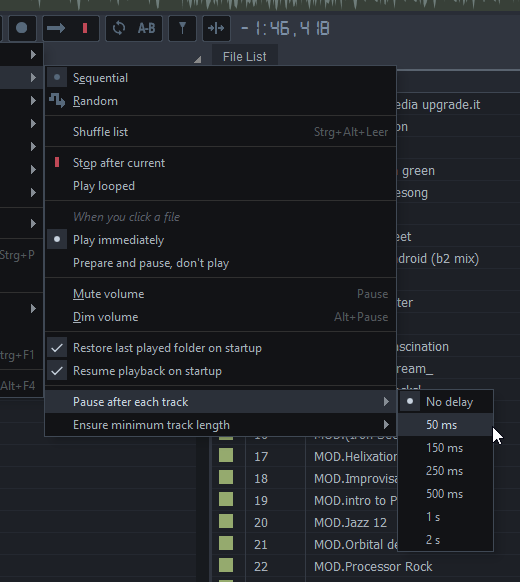
- The setting Ensure minimum track length lets you set the minimum duration for each track/file before auto-advancing to the next one.
When the track is shorter than the minimum Resonic will stop playback, wait, then continue.
When the track is longer than the minimum Resonic will just continue, and optionally use the Pause after each track setting to insert an additional delay.
With these settings you can adjust Resonic to your own working speed.
See Menu | Playback.
- Bigger playback buffers at a little extra RAM cost for smoother playback (ASIO/WASAPI).
Performance
- The new Bullet Mode puts Resonic into an operating state that optimizes many parts of the program including the UI for very fast browsing through very large amounts of files (several hundreds of thousands and more.)
In bullet mode only the most basic information is displayed, metadata scans and info bar are both disabled, and thus most file list columns will remain empty.
This mode can be toggled using a textual button on the right-hand side of the the status bar.
When enabled the button reads BULLET, otherwise DETAIL for full detail mode.
- Greatly improved file listing performance.
- Improved UI drawing performance.
Stability
- When Resonic crashes so-called crash dumps are written to disk. These .dmp files help us locate and fix the issues that caused the crash, so we can deliver an update.
Use Open crash dumps folder in Menu | Advanced to open the folder that contains all these crash dumps, and email us the latest batch of .dmp files along with a description of what you have been doing before the crash happened.
- Fixed several reported crash bugs. Thanks everyone!
Usability
- Dynamic fast-scrolling for file list and browser.
Hold down CTRL and use WHEEL to jump across the file list in coarse but even steps, regardless of whether there are 500 files in the list, or 50000.
This allows you to quickly jump to a certain spot in the list without having to immediately go for the scrollbar thumb. - CTRL+ALT+SPACE will now shuffle the current list (Shuffle list).

It is now also possible to set up a global shortcut for this feature. (suggested: J. Prange)
Reminder: ALT+SPACE plays a random item from the current list. - Browser and file list popup menus dynamically hide commands that make no sense for the clicked item instead of being greyed out, e.g., if a folder cannot be bookmarked then "Bookmark" won't be shown.
- Stop mode button (Stop after current) is no longer disabled while looping.
- Updated shortcuts for mute/dim:
Press the PAUSE/BREAK key (next to SCROLL LOCK) to toggle mute.
Hold down the PAUSE/BREAK key to temporarily reduce volume (dim), release to restore volume.
Press ALT+PAUSE/BREAK to toggle permanent volume reduction (dim.) - It is now easier to access filter method/options in the filter menu popup.

- A text file antivirus-readme.txt is now included with every build of Resonic.
It's in your own interest to have a look at it. - CTRL+F now always shows/focuses the file filter, unless it's already focused, in which case it's closed.
- After recording you can click the status message to go to and play the new file.
- Trying new unstable test builds is now much easier when you already have Resonic Pro installed on your system.
Simply download a new portable test build .zip, unpack it to a writable location (e.g., Desktop) and run Resonic.exe from there.
You will not have to enter your license every time.
Integration
- Fixed --browse command line parameter.
User Interface
- Minor preparations for DPI-aware UI rendering and multi-monitor improvements.
- Fixed window position restore when using multiple monitors.
- All list font size/spacing presets now also in Player.
- Launch modes added to play/pause right click menu for quick toggling (Play immediately and Prepare and pause).

Note that these features are combinable with the double-click mode (DCM) option.
- Updated splash screens for both versions of Resonic.
- The Resonic now running in background notification that is shown once per session when Resonic is minimized to tray (ALT+M, or automatically via option) has become unbearably annoying on Windows 10, so we zapped it.
- Font size presets are generally a step bigger now (small was too small).
- New taskbar quick control button for volume dimming (Windows 10.)

- Error messages when trying to record/pitch while using a DirectSound output device, which both requires a WASAPI or ASIO device.
- Resonic will now offer to open the whatsnew.txt once after updates.
- The hotkeys dialog has been adjusted to fit the theme.

Browser
- Added basic browser folder history functionality.
ALT+LEFT browses backwards, ALT+RIGHT browses forward in the folder history.
There is a folder button in the top left corner as well that keeps track of the folders you have visited in the current session. It is cleared when Resonic is closed.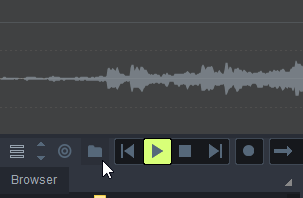
- To go one level up, to the parent folder, you can now press BACKSPACE (or ALT+UP).
- Explorer-like Drag & Drop, i.e., copy for different drives, move for same drive.
Move and copy operations can be forced by holding down CTRL and SHIFT. - Fixed highlighted partially expanded folders not being shown in italic.
File List
- Reworked selections and usability, and made things more compatible with Windows Explorer.
- Introducing a focused item (green rectangle), in addition to the selected items (blue) and the active (playing) item (green.)
In single-click mode, which is the default behavior (i.e., a click plays a file) this new focused item is usually synchronized with the active item (i.e., playing file.)
In double-click mode (i.e., a click selects a file, a double-click plays a file) the new focused item can be used independently from the active (playing) item which greatly expands usability in some cases.
- You can now quickly switch between single-click mode (SCM) and double-click mode (DCM) with a new status bar button in the bottom right.
- Improved double-click mode (i.e., click selects a file, double-click plays a file).
A toggle option was added to the file list menu. - Introducing the "sticky selections" feature which allows you to play, select, and navigate the file list independently.
Selections become sticky, i.e., they are kept until you press ESC to clear them, or change the playlist (e.g., switch another folder), which allows you to select items multiple times using keyboard or mouse without losing the previous selections.
In single-click mode focus and active (playing) item are synchronized.
In double-click mode focus and active (playing) item are untied, which means you can navigate the list independently from the active item, and select independently as well.
- New shortcut: INS (INSERT) lets you toggle an item's selection state.
This classic Norton Commander behavior is well known amongst users of FAR Manager, Total Commander, Windows Commander, WinNc, and similar software.
When you use the INS key to select items the file list will automatically go into sticky selections and you won't lose any of your selections until you switch folders or playlists.
To clear the selections manually press ESC. - The file list will no longer auto-scroll to the playing item on automatic track advance when you have one or more items selected.
- Fixed a possible deadlock when the filter was active (reported: A. Frei).
- Improved file list responsiveness, especially while metadata is being scanned.
- Fixed occasional custom column order weirdnesses.
- Fixed some shortcuts starting playback in Prepare and pause (cue ready) mode that should not start playback, which includes UP/DOWN, CTRL+UP/DOWN, ALT+SPACE.
On click this mode loads a track ahead and pauses, but does not start playback. (reported: A. Marcotte) - Fixed Shuffle list not resetting the order after folder changes.
- The Shuffle list feature will now always try to keep the active item centered.

- Fixed a bug where the main column could suddenly jump from File Name to Content Kind after using Restore defaults.
- Fixed MENU/APPS key not opening the context menu for the focused file.
Sound
- A Channel offset can now be set for each individual ASIO output device.
This is particularly useful when your ASIO device has 8+ output channels (e.g., MADI) and you need to make sure that Resonic starts at a specific channel.
- Audio extraction from MOD/MIDI files (i.e., music files rendered by Resonic) now takes into account the soundcard's output sampling frequency,
This fixes issues where decoded music files were having the wrong pitch. - Recordings now use temporary files (.$$$) which only show up in Resonic once the recording has finished properly. In case your Recorded Audio folder (see bottom of browser) does not show the newly recorded files fast enough use F5 to refresh the file list.
Conversion
- Removed several interpolation quality settings only leaving Low, Medium, and High, with High being the maximum and also the default.

- Updated batch targets popup menu, settings, and logic:
You now explicitly set each batch target to either Copy, Move, Decode, or Process any files dropped onto it.
Use Copy or Move to only copy/move files to the target folder.
Use Decode to only decode input files to the selected output file format.
If you want to use sample conversion you have to set it to Process.
Copy/move can be inverted using CTRL/SHIFT during drag, just like anywhere else. - Support for headerless RAW output (.raw), in addition to RIFF WAVE (.wav).

Metadata
Web
- The official discussion forums are now GDPR-compliant, use a dark styled responsive design that works on mobile devices, and were relocated to forums.liqube.com
New Features
- Explorer file type icon for bookmarkable MP4 audio files (.m4b).
Improvements
- Opus decoder updated to libOpus 1.3
Resonic Beta 0.9.1
Released January 24, 2018
- This release introduces a disk cache that makes already scanned metadata available much faster, and comes with much improved Drag & Drop features.
Metadata in DSD audio files (DSF/DFF) is fully supported (some parts in Pro only), new shortcuts were added, usability and integration has been improved, and lots of little things have been fixed.
Also, the currently playing path is now highlighted in the browser.
Playback and Monitoring
- The UP and DOWN arrow keys will no longer play the next/previous file, but a random file, when the Random playback mode is enabled.
Note that you can also use ALT+SPACE anytime to play a random file. - Fixed MIDI file playback only producing silence when using integrated ResonicProGM sound bank. (reported: D. Coscarella)
- Bigger playback buffers (at a little extra RAM cost) for smoother playback.
- Fixed a problem where seeking failed in very long AAC files (~2.5 hours and above.) (reported: Slax)
- Info bar now shows Float to indicate floating point WAVE/AIFF files (32/64-bit), and was also made more readable.
Performance
- Introducing a high-performance metadata cache that runs transparently in the background.
Once new files have been discovered this feature greatly reduces disk accesses, making existing metadata available much faster.
The cache is limited to approximately 128 MB and cleans itself up every now and then.
When the file list is focused you can issue a complete metadata re-read for all listed files by using CTRL+F5. - You can now edit files in external programs while they are open in Resonic.
- Most of the file operations in Resonic now operate lock-free, which means that files can be used and handled in parallel more easily.
- Reduced memory usage in certain usage scenarios.
Usability
- Shortcut to double (CTRL+SHIFT+D) and halve (CTRL+SHIFT+F) the selection length.
- Fixed multiple Drag & Drops of the same waveform selection from Resonic into other applications that immediately lock the received files (e.g., Ableton Live), which failed silently. (reported: Mr. Bill)
- You can now click the status bar message after recording to play the recording.
Integration
- Game Audio: Improved Drag & Drop of audio files into Wwise (tested on 2017.1.4), which works around the program's file access issues (File already open in another process).
- Added options for improved Drag & Drop usability. When dragging files out of Resonic, you can choose to bring the target window to the front or minimize Resonic.
When Resonic is maximized or in fullscreen mode, dragging files to any edge of the screen will minimize the window.
Playback will optionally be paused after successful drops. - Support the recently added Windows 10 feature Scroll inactive windows when I hover over them.
User Interface
- Resonic is now more reliably brought to foreground when starting a second instance.
- Input boxes are now scaled to screen width.
- Fixed window position restore for nonstandard taskbar positions.
- Fixed a problem that occured when the Windows taskbar was set to auto-hide.
- Fixed tooltips disappearing in certain screen locations.
Waveform
- Resonic will now automatically rescan waveforms and metadata for files that you modify in external programs.
- Setting temporary slices (ALT+CLICK) will no longer seek or start playback when the stream is paused or stopped.
You can now slice up your file while stopped and export slices without actually having to listen to the file, which is more consistent with SHIFT+SELECT behavior.
Browser
- As a visual cue the currently playing (active) file's path is now highlighted in green.
An option to disable this feature is available. - Fixed pasting files in browser, which could lead to a crash.
- Fixed an issue with ejecting CDs or DVDs.
- Copy path to clipboard (folder context menu, or CTRL+SHIFT+C when browser focused) copies the currently selected folder's full path to the clipboard.
File List
- Played files now appear dimmed until the file list changes or is is refreshed, as a helpful visual cue for improved workflow.
- File list filter now handles UP and DOWN arrow properly in Random playback mode.
- Fixed file selection issues after file delete.
- Fixed file list contents not being updated properly in certain cases.
- Added new Follow active item option. When disabled, the list will not scroll after automatic track changes. (suggested: J. Frankel)
- Fixed content kind image not being drawn in some custom column configurations.
- Fixed metadata not being read from files with the read-only attribute set.
- File list clipboard export improved.
Export file list | Copy file paths (file context menu, or CTRL+SHIFT+C when file list focused) copies plain text unescaped paths.
Resonic Pro can also copy the path names (without file names), or just the file names. - File list clipboard export customization added to file context menu under Export file list | Customization, which is most useful to power users and developers.
Also added new command Copy customized file paths (CTRL+SHIFT+ALT+C).
Added new selection of backslashes or forward slashes as directory separator.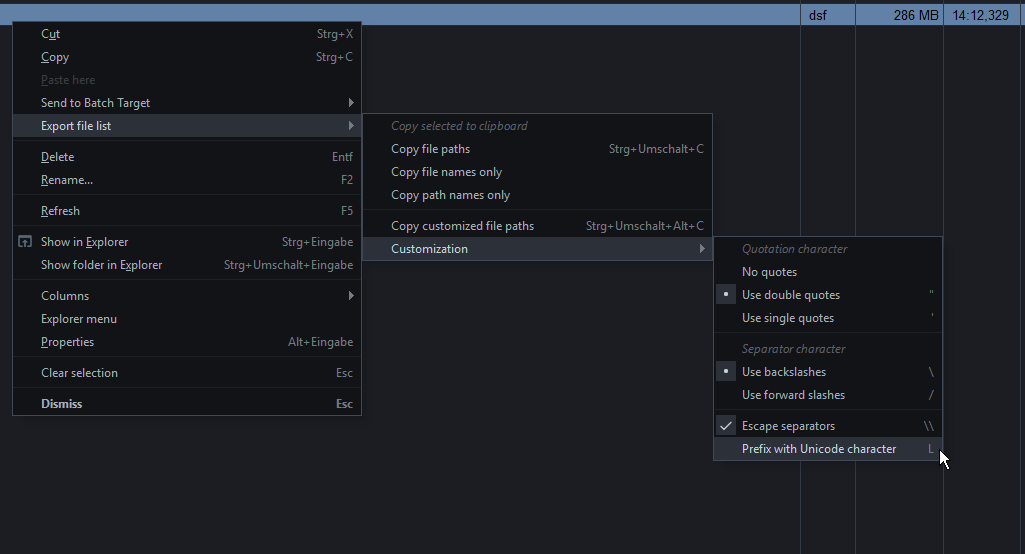
- More explicit notifications when files are copied (green) and cut (yellow).
The same concept applies to browser folders.
Conversion
- Ten additional less common sample rates for batch targets (e.g., 8, 11.025, 32, 44.056, 192), accessible through the Sample Rate submenu.

- Resonic Pro will now use 32-bit Float as default output format for slicing/extracting.
- When dragging selections out or saving slices Resonic now correctly creates 32-bit Float output files from 32-bit Float input files when Same as input file is used as Bit Depth.
Previously, Resonic created 32-bit PCM output files by default, which pointed out a serious bug in Ableton Live where 32-bit PCM wave files are misinterpreted as loud noise. So dear Live users, do yourself a favor and stick to 32-bit Float. (reported: Mr. Bill)
Metadata
Resonic Beta 0.9
Released December 28, 2017
- This release marks the beginning of the final stretch on the road to version 1.0.
The last few months went into preparing many of the internals for the upcoming work we'll be doing on database/search/metadata/tagging/playlists.
Audio device handling was reworked and allows for per-device options in future updates.
Files and folders can be renamed, new folders can be created, directly in Resonic.
Also, lots of new features and fixes, so make sure you read the full change log.
New Features
- Audio: Output device handling has been reworked, which includes load and save of the active devices.
Previously used devices are stored in the order of their last use.
If an audio device cannot be opened the next in the order of last used devices is tried.
If Resonic plays through your current Windows default device and that default device changes to another device Resonic will try to follow and switch to the new one when the next file starts playing (applies to WASAPI output only.)
For DirectSound use DS - System Default Device, which will do the switching automatically.
We do not recommend the use of DirectSound, as is the lowest quality output system and should only be used for hardware compatibility purposes. - Audio: When using a WASAPI output device (recommended) and the active device is disconnected, lost, or otherwise fails, Resonic will first shut down playback and then the device itself, if possible, and finally show a warning.
If the device was the default device, the new default device will be used.
If the original device is back online it will be used.
In any case Resonic will show you a highly visible status message, and only restore a device when you start playing a file / a new file. - Individual files in file list can now be renamed, either via the RIGHT-CLICK context menu, or with F2 when the file list is focused.
When you rename a file the file extension is not shown, and is left untouched. - Individual folders in browser can now be renamed, either via the RIGHT-CLICK context menu, or with F2 when the browser is focused.
- Folders in browser can now be created, either via the RIGHT-CLICK context menu, with F7, or with CTRL+SHIFT+N when the browser is focused.
- The new Shuffle list function randomizes the display order of all items in the current playlist.
This works similar to the Random playback mode which keeps the display order untouched.
You can use the Item Order column to display the items' actual positions, and to return back to the original order.
Shuffle list and Random playback mode can be combined. - Faster and less blocking file list updates.
- Big parts of Drag & Drop have been reworked and improved.
Dragging files and folders out of Resonic feels more modern and natural now on Windows 10, for example by showing drop tips ("Copy"/"Move"/"Open with"/etc.)
More imporantly is ensuring that files dragged out of Resonic's file list (e.g., to the Desktop), are _always_ copied by default, and not occasionally (and seemingly randomly) moved instead by the operating system.
You can still move files by holding down SHIFT during drag, like anywhere else. - Usability: You can now horizontally scroll the file list (e.g., when having lots of columns) by holding down SHIFT while you use the MOUSE WHEEL.
- Usability: You can now fast-scroll the file list and the browser (e.g., to go look through your files and folders faster) by holding down CTRL while using the MOUSE WHEEL.
- Resonic now distinguishes between audio-only and video .mp4 files by analyzing the file content in depth, and displays these video files in a different color (purple.)

Learn more: resonic.at/docs/file-list - Added Export file list item to file list popup menu to copy with full path names of selected files to the clipboard.

Resonic Pro can also copy the path names (without file names), or just the file names, and offers advanced clipboard quotation settings for developers in the Clipboard options sub menu (double quotes, single quotes, escape backslashes in paths, unicode prefix.) - New command-line options for basic remote control, and creating loop selections.
Learn more: resonic.at/docs/command-line - File list filter (Show matching only is default) now remembers last scroll position and restores it when you close or clear the filter. This ensures your workflow is not interrupted when you're using the filter often (e.g., via CTRL+F.)
- File list filter option Keep panel open makes sure the panel does not automatically hide, but stays open. (suggested: S. Rauch)
- File list filter option Clear filter text on close clears the entered filter text as soon as the panel is closed. (suggested: M. Senfft)
- When the file list filter panel is open (CTRL+F, or F3) the F3 key can now be used to cycle through the filtered results just like in a text editor.
Use SHIFT+F3 to reverse the cycle order. - Metadata scans can now more reliably be suspended until the next folder change using the animated activity button (...) in the status bar (only visible when metadata is being gathered.) (reported: A. Tchernychov)
- It is now possible to scale the selection length via menu items, i.e., double, triple, quadruple, etc. as well as half, third, quarter, etc.
Right click the A-B button to see the options, e.g., Selection length. - Global hotkeys Double waveform selection length and Halve waveform selection length.
- When the file list filter panel is open (CTRL+F, or F3) you can now use PAGEUP and PAGEDOWN directly to do page-wise jumps, CTRL+HOME and CTRL+END to jump to the top and bottom of the list, without the need to close the filter first.
- New meta options for file list filter. In addition to filename without path you can now also filter by file extension, path, and parent folder name (containing folder).
- New shortcut: CTRL+W closes and unloads the current audio file, and potentially unlocks a playing folder when needed.
- The shortcut CTRL+SHIFT+ALT+W closes and release the current audio output device, which will automatically be reinitialized when the next file is played.
This is useful to manually switch off the device when another application needs it, or to manually reinitialize a non-working device (e.g., after USB reconnect.) - New stop button RIGHT-CLICK menu command: Close audio streams.
- New stop button RIGHT-CLICK menu commands: Close audio streams and Release audio output device, which are also available as assignable global shortcuts in Resonic Pro.
- Explorer file type icons for Advanced Audio Coding files (.aac) and Karaoke MIDI files (.kar).
- Added volume percentage presets (0..100%) from Resonic Player to volume popup menu, as an alternative to the decibel presets.
- Added pitch percentage presets (+/-) to pitch popup (always based on original speed.)
- Added Speed up (x2) and Slow down (x0.5) to pitch popup menu.
Note that you can these items multiple times to double or halve the current speed multiple times, and that clicking these items will keep the popup open. (suggested: Z. Hulme) - Additional file list/browser font size (XX Large) and row density (Spacious) presets.
- To stop sorting by a specific column in file list you can now CTRL+CLICK any column header, or use the Unsorted item from the file list columns menu.
- All versions of Resonic will now ask before deleting/recycling files and folders.
- There are several settings available in Menu | Advanced | Confirmations, which allow you to toggle confirmations for deleting a single file, a single folder, or multiple files, separately. Another setting lets you only show confirmations whenever keyboard shortcuts were used to trigger delete commands.
- Drag & Drop a file onto the visualization area (waveform) to load and play it

- If Resonic is started without parameters, but an instance is already running (minimized or otherwise hidden), it is automatically brought to the front.
- Files passed into Resonic via command-line at runtime that do not exist will no longer change folders and interrupt playback, but cause an error message instead.
Improvements
- Slower but much more accurate audio extraction from MP3/MP2/MP1 files.
- Moved some waveform selection features from marker button to the A-B button RIGHT-CLICK menu: Select all, Restore last selection, Randomize selection, and Selection for tempo/beats.
- Usability: Further reduced the chance of accidentally creating folder copies in browser via Drag & Drop by introducing a Drag & Drop delay.
- Dim button is now correctly highlighted in orange, as orange in Resonic generally means that audio is being affected in one way or another, or uses lossy compression.
- Support for iTunes/APE/etc. initial key (shown in Musical Key column, e.g., Am.)
- Sorting by file extension (Ext. column) now uses the filename as a secondary sort key for Explorer-compatible groupings. (suggested: Y. Yasui)
- Now using the root note read from ACID WAV and AIFF files as a fallback for Musical Key.
All your files will now show a musical key, if at least the root note is known. - Now also detects tempo values (bpm) with 1-2 decimals in filenames (e.g., "Loop 140.5bpm.wav") as part of the set of meta-based tempo guessing algorithms, and in addition to the actual tempo information read from various metadata sources embedded in files.
While the actual tempo from embedded metadata will be shown first in the Tempo file list column, any guessed tempo will be shown in brackets, e.g., "120 (140.5)". - Now also detects (some) root keys and scale types (major, minor) in filenames (e.g., "Loop Ebmin.wav") in additional to the actual key and scale information read from various metadata sources embedded in files.
While the actual key and scale from embedded metadata will be shown first in the Key file list column, any guessed key and scale will be shown in brackets, e.g., "C# (Dbm)".
Not that some keys cannot be reliably detected from filename at this point (e.g., "Loop A.wav"), and will be ignored for the time being. Using "Amaj" instead would be recommended. - The Resonic meta core will now attempt to correct RIFF WAVE files with broken headers and continue to read metadata from RIFF WAVE files. (reported: M. Senfft)
Note that future versions of Resonic Pro will start reporting metadata quality, which, in the case of broken files, would end up being very low. (reported: M. Senfft) - Show matching only is now the default file list filter mode. which means when you open it (CTRL+F) and type something any files that do not match your filter pattern will be hidden from the file list, leaving the filtered ones.
You can change this behavior to Show all, but dim non-matching using the menu button in the filter bar, which will then disable any files that do not match your filter pattern and show little location indicators in the scroll bar. - Refreshed light and dark themes.
- Improved file list style, file list filter style, and features.
- Greatly improved responsiveness when selecting files in file list with mouse and keyboard, i.e., CTRL+CLICK, SHIFT+CLICK, SHIFT and arrow keys, etc.
- More consistent PAGEUP and PAGEDOWN (page-wise jumping) in file list.
- Changed ENTER behavior in file list filter to be more consistent, does always restart the file now, but won't auto-start playing accidentally.
Press DOWN to play the first filtered result instead. - Improved new folder feature (F7, or CTRL+SHIFT+N in browser).
You can now also create multiple levels at once (e.g., "Folder Name\Sub Folder\Another Folder" will create the whole structure in one go.) - Stop button has now more than one function (using subsequent clicks):
The first click stops audio playback, as expected.
When playback is stopped another click closes and unloads the audio files. - Stop button also has a third function (using subsequent clicks):
When no files are loaded another click closes and releases the current audio output device, which will automatically be reinitialized when the next file is played. - Header color contrast tweaks, played area overlay color tweaks, and some other color changes.
- Improved contrast for all Explorer file type icons (unavailable in Portable versions.)
- Checked menu items within a group are now clearly visible as such (radio buttons, instead of check marks.)
- Better handling of long paths and filenames.
- Browser and file list now default to a bigger font size on higher resolution screens.
- Improved tooltips and added support for large multi-line hints that show the full contents of cut-off file list columns
 . (reported: Andreasvb)
. (reported: Andreasvb) - If Disable fade on stop is enabled (see stop button context menu) Resonic will now not only stop playback immediately and without short fade out when the stop button is clicked, but also on right-click into the waveform, and in most of the other cases as well, making operation more instant.
Fade on stop is disabled by default in Resonic Pro.
Corrections
- Reduced white flashes when resizing the window while using the dark theme.
- When play/pause are combined into one button (RIGHT-CLICK play button for options) play will now properly reopen and restart previously unloaded files.
- Several smaller fixes throughout the program.
- Audio output device was not released properly when system goes into sleep or hibernation, is now reopened when needed on system resume. (reported: I. Ivanović)
- The notice that is shown when the file list's auto fit option cannot automatically fit all columns, because there is not enough room, has been killed with a shovel.
We happily accept pizza and beer donations for this outstanding accomplishment via resonic.at/donate ;) - Pitch semitones are now limited to a viable range.
Remarks
- Shortcut changes:
Play-scroll previous/next file was moved to SHIFT+CTRL+WHEEL (from CTRL+WHEEL.)
Play-scroll previous/next folder was moved to SHIFT+CTRL+WHEEL (from CTRL+WHEEL.)
Play-scroll random file was moved to SHIFT+ALT+WHEEL (from ALT+WHEEL.)
Refresh your knowledge: resonic.at/docs/shortcuts - Excuse some minor visual Beta dark theme issues (e.g., global hotkeys preferences), but we'd rather continue working on important features for the time being.
- We'll continue to support Windows Vista up to version 1.0, but please note that Windows XP is no longer supported!
Resonic Beta 0.8.9
Released August 2, 2017
- This release updates both Player and Pro, and introduces the first set of Pro features for batch processing (Batch Targets), a what-you-hear recording feature (record button), it improves the musical spectrum, adds metadata support for MIDI files, adds basic CART metadata support for radio automation users, lets you start different copies (not instances) of Resonic at the same time, and comes with many bug fixes.
New Features
- Batch Targets feature (batch processing.)
Fixed copy/move/decode/convert target folders can be created in the new right sidebar (which can be toggled with F6, analogous to the left sidebar and F4) by dragging folders onto the Targets tab.
Each target can receive files and folders for whatever action is assigned to it.
Additional conversion options are available through the RIGHT-CLICK menu, ranging from simple copy/move to audio decoding (to .wav), sample format conversion (bit depth, sample rate, channel count).
Targets are accessible from the (new) right sidebar (through F6, or the button in the status bar), which is shown by default on first start of a fresh installation.
More features are to be added in future versions.
See resonic.at/docs/batch-targets for more information. - Recording feature (what you hear.)
Press the record button (transport bar) to record what is currently being played through Resonic, including pitch shifting, volume, seeking, live looping, and slice triggering via keyboard keys.
Recorded audio is stored as .wav files in the Recorded Audio folder in the Resonic user profile (in user Documents) which is also directly accessible through the browser.
This feature is intended to be used for sound design, creative idea finding, or as an audio sketch pad.
To use recording you must use either a WASAPI or ASIO device for playback.
See resonic.at/docs/recording for more information. - Musical spectrum and its note/octave estimation have been reduced to a more useful range of keys (C0..G8), bar scaling has been updated, bars are now colored by average intensity, and fading peak hold has been added.
- Musical spectrum eye candy in Player, too: Frequency bars are dynamically shaded based on their relevance

- Standard MIDI files are now fully integrated into the Resonic meta core, estimating MIDI file duration, reading copyright, timed markers with labels, musical key (first key signature change), track count (non-empty tracks), MIDI format (0, 1, or 2), pattern count (for format 2 files), PPQ, and tempo in BPM.
If there are multiple tempo changes in a file an average tempo will be displayed in the file list, and the BPM will be put in brackets.
As a special feature Resonic also displays the number of unique instrument patches used in the MIDI file in the Instrument Count column. - Added Cropped Audio to browser to quickly access this standard folder in the Resonic user profile (in user Documents.)
- Crop progress display in status bar, for both the "Crop selection" and the "Crop selection and play" feature.
- Added RIGHT-CLICK menu to A-B button for a few selection commands.
Note that the Play, Stop, and Headphones buttons also have their own RIGHT-CLICK menus. - The current mouse-selected region in the waveform is now automatically saved before it is modified or cleared, which means you won't accidentally lose the the region.
The last region can be restored by right-clicking the A-B button, or through the marker button menu, using "Restore last selection."
If a region already exists and a new one is created this feature toggles between the last one and the current one.
This feature is also available as a global hotkey. - Much improved behavior of "Crop selection and play" feature (renders the selected waveform region to a new audio file and starts playing it):
Before the new (cropped) file starts playing the selected waveform region is cleared, the current pitch settings (semitones/cents) are cleared, and the loop button is enabled (repeating the new file.)
Note that the last selected region can now also be restored through the marker menu, or by right-clicking the A-B button ("Restore last selection".) - New global hotkey for "Loop on/off", which toggles single-file repeat.
- AIFF metadata improvements, and reading comment chunks.
- It is now possible to run different copies of Resonic Pro and Player at the same time as long as the database paths are different.
You could for example start a portable Player, a portable Pro, another portable Pro, and a regularily installed Pro in parallel.
Starting the same copy multiple times is not supported yet; it was removed during the Alpha to Beta rework for database stability reasons. - You can now CTRL+C the version information when the about dialog is open.
- Headphones crossfeed presets (BS2B); RIGHT-CLICK the headphones button to access them.

- New item in column popup menu to quickly hide the clicked column.
- Metadata support for compressed AIFF files (.aifc).
- Added indication of floating point files in bit depth column (using an f, e.g., "32f")
- Additional metadata support for AES CART chunks. Available via columns: artist, title, category, cut id, client id, comment.
- Metadata support for Scott Studios (SS32) Wave files, used in radio automation and broadcast systems.
Available via columns: artist, title, cut id, comment.
Available via waveform: intro end position, segue position. (suggested: G. Zlot) - Segue (track transition in radio automation), intro markers, and other CART triggers are now read from CART/SS32 metadata and displayed in Resonic's waveform as a dashed line.
- Addtional metadata support for BSI Wave files (Broadcast Software International), used in radio automation and broadcast systems.
Available via columns: recording year, agency (as copyright), copyright / record label / publisher (as publisher), copy / notes (as subject), genre, music key, composer, album, tempo in bpm, and track number.
Available via waveform: hook start position. - Added new broadcast columns "Cut Number ID" and "Client ID" (CART).
- Essential fixes from the last Pro release were ported to Resonic Player.
- Utility feature to resize main window to a fixed size, offering a selection of preset sizes, which assists in making videos or screenshots of a certain size. (see Menu | Advanced | Resize main window.)
Improvements
- File list items appear faster when pasted (using the CTRL+V shortcut.)
- Faster startup with bookmarks that point to mapped network drives, or network locations.
- Folders can be moved and deleted more reliably as they are unlocked more intelligently when necessary, e.g., during Drag & Drop move in browser.
- More detailed information in column popup menu.
It's also easier to find the clicked column and its metadata group which both now appear in bold. - Opus decoder updated to libOpus 1.2.1 for reduced CPU usage during decoding. people.xiph.org/~jm/opus/opus-1.2/
- MIDI renderer now more resilient in handling invalid XG sysex messages.
- Slightly faster metadata scanning in Player by not reporting certain content.
- File list copy/paste improvements and fixes.
Corrections
- Playback of REX2 mono files. (reported: the3ug3reeder)
- Fixed taskbar quick controls (buttons) disappearing after a while on Windows 10.
- Aborting a metadata scan in folders with lots of files could make one CPU core hang at a hundred percent usage. (reported: A. Tchernychov)
- Corrected several Drag & Drop related issues in the browser.
- Fixed error message shown on every key press when 'Map temporary slices to letter keys' is enabled (for fast slice auditioning) and there are no temporary slices set.
Resonic Beta 0.8.8
Released May 9, 2017
- This major Pro update introduces Propellerhead REX/RX2/RCY support with slice display, visual track length indicators for the file list, font size settings for file list and browser, and improved metadata support (including Soundminer and NI.)
New Features
- Now plays sampled loops and grooves in Propellerhead REX2 and REX format (.rx2 .rex) as well as ReCycle document files (.rcy).
While we reduced loading times a bit please note that .rx2 is not a streaming format, i.e., files have to be fully loaded into memory prior to playback. This is not the case for .rex and .rcy.
Optimized code is used to speed up .rx2 metadata scans.
Metadata is also imported from .rex and .rcy files.
Slice markers are imported and can be used to set loops or extract slices.
Unused REX memory is periodically released to keep memory usage low. - Visual Length Indicators visualize the relative duration of files you are working with using a horizontal line of varying intensity below the file name.
This feature is intended to be used to visually separate short samples from long ones and is limited to 30 seconds, which equals full width. - Marker labels are now displayed on top of the waveform, when available. Labels are read from Wave and AIFF files.

- Context-sensitive menus added to browser and file list tab bars (the big arrows.)
- Font Size presets (small, medium, large, x-large, xx-large) let you pick a pre-defined font size for both file list and browser, separately.
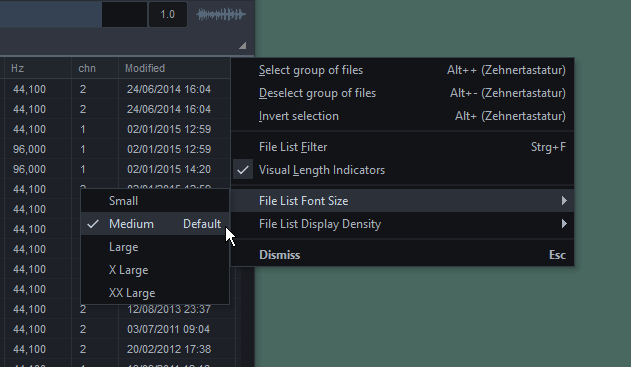
- Display Density presets (compact, cozy, comfortable) let you pick a pre-defined row height for both file list and browser, separately.
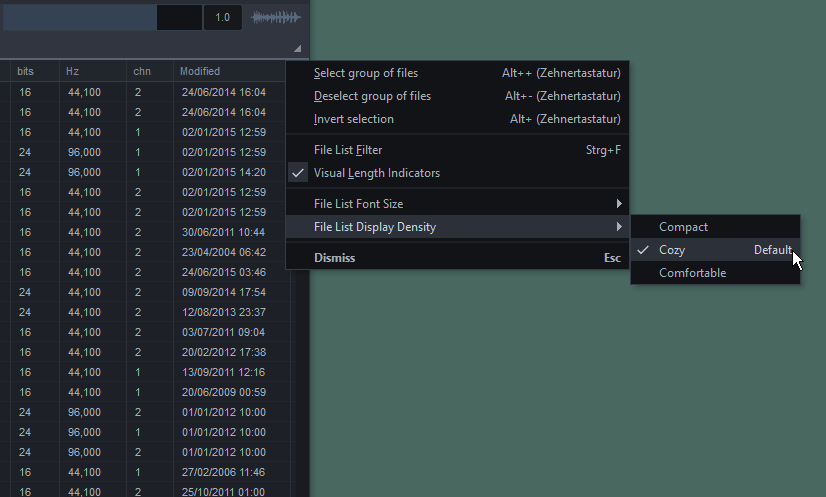
- When text is cut off in a file list column mouse hover will now show the rest of the line in a floating hint window.

- Additional command-line options for unattended installation and uninstallation. See online documentation, Installation.
Improvements
- A lot of additional content is now available to the file list columns, e.g., Soundminer and Native Instruments metadata. More info on this in a bit.
- Vertical waveform zoom is now Waveform peak scale.
- Unofficial test builds will now show a watermark on top of the waveform.
- Made it harder to accidentally drag folders onto other folders, i.e., mouse cursor needs to be moved further to actually initiate a Drag & Drop operation.
- Showing additional diagnostic error messages now instead of just Resonic could not initialize its storage paths on certain systems where Windows fails to report its system paths properly.
- Changed the way start menu and desktop shortcuts are created by the installer (standard style shortcuts) which potentially improves application startup speed, depending on the system.
Corrections
- Newly added folders could appear twice in browser. (reported: TJ)
- Restore last played folder on startup.
- Message boxes not centered properly during startup.
Remarks
- The Resonic website was updated to be responsive, in case you want to look up the latest changes, some shortcuts, or the documentation from your phone, tablet, or that good old low-resolution backup laptop.
Resonic Beta 0.8.7
Released April 19, 2017
New Features
- Playback and metadata support for RF64 Wave files (MBWF, BWF Wave, Broadcast Wave).
RF64 Wave files are RIFF Wave files (both are .wav) that can go past the 2GB file size limit, but cannot be read by legacy players.
These files are typically created by modern applications that need to be able to create very large files, e.g., Steinberg Cubase automatically creates RF64/MBWF .wav files on export if the file size exceeds 2GB. - Now reads and plays BWF Wave files with .bwf extensions.
- Project, Scene, Take, and Tape columns that correspond with iXML metadata embedded in audio files.

- Heavily improved support for Soundminer metadata embedded in WAV, AIFF, and MP3 files.
- Resonic now supports WavPack hybrid correction files (.wvc).
In hybrid compression mode WavPack creates pairs of .wv/.wvc files, and while the resulting .wv file is lossy the accompanying (but optional) .wvc file can be used to complete missing information for lossless playback.
Resonic will look for a .wvc file in the .wv file's path.
Thanks to the author of WavPack, David Bryant, for pointing this out! - Auto-closing popup menus now also fade out.
- Browser now automatically expands collapsed folders after a short delay when dragging something onto them.
- Browser now automatically scrolls while dragging something into it.
- Create temporary slices from slice metas, i.e., from slices stored in the metadata of certain filetypes, when available.
- When using WASAPI as output device (recommended) and the active device is disconnected or disabled Resonic will first shut down playback and then the device itself, and finally show a warning.
- A transparent overlay is now shown between main window and dialogs (e.g., preferences) and message or input boxes to focus the attention.
This feature can be disabled via Menu | Interface.
Improvements
- Bigger and more readable fonts for waveform playback position (orange), and waveform/analyzer/spectrum/level meter mouse position (blue).

- Showing detailed timecode while making selections (SHIFT), and when snapped to markers, slices, or the loop start/end positions.
- Flac decoder updated to libFlac 1.3.2, fixed previous release's issues.
- Popup menu fixes and usability improvements.
- Drag & Drop improvements.
- Raised level meter channel limit to 64.

- Much faster loading of large MIDI files (e.g., Black MIDI)
- Reading additional meta data for several formats, e.g., tempo column (bpm) is now calculated based on other available information if possible.
- Waveform drawing improvements for multichannel files.
- Bigger asynchronous file read buffer, worth the little extra memory use.
- Recently changed created/accessed/modified dates now show up more descriptively as Today and Yesterday.

- Browser is updated faster when creating new folders.
Corrections
- Fixed track advance not working with DirectSound (DS) output devices. (reported: OMG1908)
- Fixed broken file list column order in certain situations.
- Fixed file list issues when deleting files.
- Maximized main window was not being restored when exited in minimized state.
Resonic Beta 0.8.6
Released March 27, 2017
- This releases introduces vertical waveform zoom, audio extraction improvements, and several RIGHT-CLICK menus (stop/play/pause) to Resonic Pro.
It also fixes a few pressing issues (track advance, tray, device selection) in both Resonic Player and Pro.
New Features
- Vertical waveform zoom.
Drag the button next to the volume bar (1.0) up and down or use the MOUSE WHEEL to change the vertical zoom factor; click it to reset the zoom. - Popup menus now automatically close when you move the mouse away from them for improved usability.
This option can be toggled via Menu | Interface. - New sample rate conversion (SRC) quality settings for audio extraction: high/higher/maximum, or 64/128/256-bit sinc interpolation respectively.
See marker button menu Extraction format. - New sampling rate settings for audio extraction: 88.2 kHz and 96 kHz.
See marker button menu Extraction format. - New bit depth setting for audio extraction: 8-bit.
See marker button menu Extraction format. - Solid waveform background, which is the default Pro style now (see Menu | Visualization | Waveform style).
- Resonic can now be closed regardless of the Close to tray setting (force close) by using CTRL+ALT+F4, in addition to the regular ALT+F4.
- Info bar now shows additional information for DSD files (.dsf/.dff).
- RIGHT-CLICK menu for stop button.
Lets you fade out and stop the current track, or disable fade outs on stop for immediate stop behavior. (suggested: PHM)
- RIGHT-CLICK menu for play/pause buttons.
Lets you disable fades on pause for immediate pause/unpause behavior, and disable the temporary dimming feature accessed by holding down the SPACE key while playing which makes it more reactive.
Improvements
- Default sample rate conversion quality set to maximum (256-bit sinc.)
- Subtle highlighting of black keys in musical spectrum.
Note that the Pro version shows the key names (e.g., C# 3) on mouse hover as well. - Showing lines separating individual channels (channel lines) by default (see Menu | Visualization | Waveform style).
- Improved text visibility for pitch buttons.
- Selected audio devices are saved immediately upon selection now. (reported: noisyjohn)
Corrections
- Automatic track advance sometimes failed when using a WASAPI output driver.
- Track would not advance automatically after seeking when player was stopped.
- Fixed Minimize to tray and Close to tray not being saved correctly, two casualties of last version's configuration system rework. (reported: Gazonga)
- Wave files with AC3 header and content were not being played properly on Windows 7 and Windows Server. (reported: E. Olla)
- Waveform display issues with FLAC files on certain systems.
Temporarily reverted back to previous version of FLAC plugin/decoder (the new plugin can be selected manually in the setup version of Resonic.)
Resonic Beta 0.8.5
Released March 16, 2017
- This release is a milestone on the way to advanced features: the file list filter lets you visually filter what's displayed in the file list by filename (artist, title, album, or any other available metadata in the Pro version.)
Resonic now has an often-requested double-click mode for the file list, improved Drag & Drop handling (does not restart files), and a fully reworked configuration system.
We've also let go of Windows XP support in favor of faster progress and features.
New Features
- Visual file list filtering.
Press CTRL+F, or F3, or use the filter button on the status bar, to toggle the filter panel, then click the settings button on the right to change which columns (metadata) you wish to use for filtering.
Note that the Player version only filters by filename while the Pro version supports all available meta columns (both visible and invisible), e.g., description, or album.
While the filter panel is active use the aa/Aa button (or ALT+C) to toggle between caseless and case-sensitive matching, use the menu button (or ALT+S) to open the filter settings menu. - Resonic now supports file list double-click behavior, an often-requested feature. To enable it go to Menu | Playback.
Single-click behavior will instantly play a file once you click it, and will restart the file when double-clicked (by default).
Double-click behavior will only play a file when you double-click it, and will restart the file when double-clicked. - Resonic no longer restarts the active file on subsequent clicks, which is very useful for frequent Drag & Drop users. To change this behavior mode go to Menu | Playback.
This feature can be combined with double-click or SINGLE-CLICK behavior. - Support for high-resolution DSD audio files compressed with WavPack, i.e., compressed DSF/DFF in .wv files.
Note that while DSD-in-WV saves quite a bit of space (in our tests 35-50%) it also takes a bit longer to decode (e.g., to prepare the waveform.) - File list header popup (right click any column header to see it) now stays open when you click certain items, which allows you to check/uncheck multiple items easily.
The same applies to the filter popup menu. - Slices can now be erased the same way they can be created, with ALT+CLICK, as long as the mouse cursor is snapped to them.
- Page switching in preferences dialog with CTRL+TAB and SHIFT+CTRL+TAB.
- Added Browse to containing folder to file list popup menu which points the browser to the file's parent folder.
This item is only visible when the current list contains files from more than one source, e.g., when you scan folders recursively (ALT+CLICK on a folder in browser.) - Made file list columns accessible via Columns submenu in file list popup menu.
- Added Safely remove this device function to browser context menu popup when a removable USB disk is right-clicked (tested with USB sticks so far.)
- Added eject and close CD/DVD drive tray functions to browser context menu popup when an optical drive is right-clicked.
- Holding down SHIFT+CTRL+ALT while Resonic is starting up now allows you to reset Resonic's preferences if neccessary (a warning will be shown.)
- Select all for waveform (CTRL+ALT+A) that toggles between all/selection (preserves the current selection.)
Improvements
- Current ASIO device sample rate is now used for playback by default.
- Resonic now always defaults to WASAPI as standard output device as it is the most stable.
ASIO is still experimental (you might get buffer repeats on slow systems.)
DirectSound is no longer recommended, as it is the lowest quality output system, and might be dropped in a future version now that XP is no longer supported. - MOD/MIDI renderers now use the output device's native sample rate to achieve the expected quality, and to avoid unnecessary resampling.
- Reworked the application-wide configuration system to support complex setting structures, which is an essential requirement for many upcoming features.
Settings are no longer stored in the config-*.db database files, but stored in a text file called Preferences.json.
A backup is automatically saved to Preferences.bak on exit. - Slightly higher file list rows, easier to look at. Font size options are in the works.
- Several micro optimizations, e.g., for file list and browser painting, and for theme loading.
- File list items disappear faster when deleted (using the DEL key.)
Please note that we use the operating system's delete functions.
Files are always recycled, never permanently deleted, i.e., they are moved to Windows own Recycle Bin' from where they can be restored. - Improved fast-restore of last-played folder in browser, improving overall start-up speed again because not all parent folders have to be scanned.
Only the last active folder is initially shown.
Folders that are not fully expanded on startup will use italic fonts.
You can click them to fully expand them. - Playback now stops instantly when you delete a file.
Press ENTER to continue playback with the next file in list. - The Keep playback position feature (formerly known as Maintain position) now also works when a playing file is deleted.
- Some items in the file list popup menu are now hidden when not applicable, e.g., no "Clear selection" when there is no actual selection. which keeps the menu more compact and dynamic, and tailored to the actual context.
- Sample rate conversion quality can now be changed for Drag & Drop and slice extractions, see marker button menu Extraction format.
The lowest quality interpolation setting can be useful for sound design, for example when you pitch audio down and you want to capture that certain crisp unsmoothed low-fidelity in the output.
Please note that this does not apply to the crop buttons. - More reliable folder delete (waveform and meta scans are stopped.)
- Higher quality interpolation (SRC) for MIDI playback and rendering.
- More visible markings on files that have been cut to clipboard (CTRL+X).
- Light and Dark (Pro) theme color changes.
- WavPack decoder updated to 5.0.0
- Flac decoder updated to libFlac 1.3.2
- Opus decoder updated to libOpus 1.1.4
Corrections
- Optical drives could disappear from browser when media was ejected.
- Fixed issue with CTRL+UP and CTRL+DOWN in browser (always plays sequentially now.)
- A handful of browser crash issues.
- Faster and more reliable application shutdown.
- Fixed occasionally wrong value displayed when dragging pitch buttons.
Remarks
- Please note that you'll have to re-configure some of your settings (e.g., hotkeys) because of heavy internal configuration system changes.
- Windows XP is no longer supported by Resonic.
There are several reasons for this move, one being that writing compatibility code for XP has been holding back development.
Resonic Beta 0.8.1
Released November 6, 2016
- This is an important bugfix release for both Player & Pro that deals with several visual glitches, soundcard selection, and occasional startup crashes of the 0.8 major release.
New Features
- Resonic now supports native playback of OptimFROG Lossless (.ofr) and OptimFROG DualStream (.ofs) compressed audio files, and comes bundled with the latest library (5.100); see http://losslessaudio.org/ for more information.
File information and metadata is currently not read, but will be added in a future version. - New snap indicator for waveform. When the cursor is moved on a snap element (cue, marker, meta transient, locators) it turns white and shows the full timecode at the snapped position.
- Double-click the empty area in the middle tab bar to maximize the middle section, i.e., the file list (currently the same as pressing F4).
- Volume is now faded in for two seconds when Resonic starts with track resume.
And here's a reminder that you can disable track resume by holding down the CTRL key while Resonic is starting up. - Command line option start-ramp-duration that lets you override the fade in duration in milliseconds (e.g., 2000 for two seconds); see resonic.at/docs/command-line
- Cursor now snaps to selection start/end positions. Click the selection start to play the loop from the beginning. Click the selection end to start playing from where the loop ends.
- Option to hide the browser icons for a minimal look. You might want to try this with the dark theme!
- New launch mode Prepare, but don't play that puts Resonic in a cue ready state where files are loaded, prepared, and paused, but not actually played. Playback will start on a subsequent click, on ENTER, on SPACE, or on seek.
The default behavior is Play immediately, i.e., the first click loads and plays files. - Select all added to cue/marker button menu.
- Create Selection for tempo/beats added to cue/marker button menu, which lets you create a fixed-length selection for a certain tempo, beat and measure count.
- MOUSE WHEEL support for large popup menus to quickly scroll around.
- Added Playback speed to pitch button popup menu to change playback frequency, with the most common frequency values available.
The file's original frequency is highlighted in bold text and the currently selected playback frequency has a check mark next to it.
Improvements
- Improved semitones and cents selection in pitch button popup menu.
- Several color tweaks and better sort column visibility.
- Refreshed Explorer icons for lossy and video types (setup version only, and not included in portable versions which have no Windows Explorer integration).
- Improved crash handling for better error reports. Please keep sending us the mini dumps Resonic generates when it crashes! They help us fix bugs.
Corrections
- Fixed sound driver selection not always being saved.
- Fixed startup crashes with certain stubborn graphics cards.
- Fixed visual glitches with custom header/info/status bars when toggled.
- Some multimedia keys were not handled correctly when the main window was active.
This did not affect the use of multimedia keys as global hotkeys. - Fixed status bar button cosmetic issues.
- Fixed fullscreen window restore behavior (F11).
Remarks
- Unofficial builds, and official Player builds, will now show a one-time reminder for each update.
Resonic Beta 0.8
Released October 16, 2016
- This major update brings several fixes and improvements, e.g., an issue that might have reduced MOUSE WHEEL functionality for multi-monitor users, as well as updated support for user-provided Soundfonts for MIDI playback.
WASAPI support is now stable enough to be the recommended output system, i.e., when you pick your soundcard in the preferences dialog make sure you try WASAPI first.
Use DirectSound (DS) as a last resort only, or when your soundcards requires it.
For the Pro version this release introduces experimental ASIO support.
New Features
- Experimental ASIO support. Currently limited to stereo output, i.e., the first two outputs are used.
More features and options are planned. Please report any bugs you may find! - Full support for ID3v2 tags embedded in AIFF (.aif .aiff) and Wave files (.wav).
- Reduced CPU use and power consumption when the monitor or display is switched off (e.g., through Windows' power management) with the Resonic window open.
Graphics rendering (waveform, analyzer, and other heavy elements) is partially stopped until the monitor or display is switched on again. - Remembering last selected page in configuration dialog.
- Displaying current output driver (DS/WASAPI/ASIO) in lower right corner, which can be clicked to open soundcard settings.
- Option to automatically run sleep timer on startup with the last-set duration. Click zZz icon in status bar to access this feature.
- Options to automatically start the sleep timer when the lid (e.g., on laptops) is closed and to abort the sleep timer when the lid is opened.
Please note that the lid close option only works if the Lid close action in your current Windows power profile is set to Do nothing (see Control Panel -> Power Options -> Edit Plan Settings -> Change advanced power settings -> Power buttons and lid -> Lid close action), otherwise your system will sleep the moment you close the lid.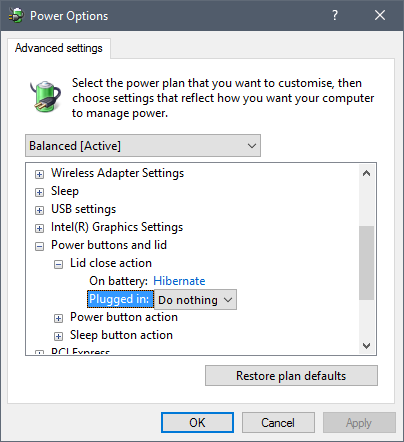
- Resonic now periodically reports its activity to the Windows power management and makes sure that the system does not go to sleep unexpectedly while playback is still running.
Note that this feature intentionally does not affect monitor/display power saving. - New file list column Recording Year (Year) which maps to standard year and recording year meta tags.
- New file list column Parent folder, i.e., the name of the folder that contains the current item.
- New file list colum Path, i.e., the full path of the folder that contains the current item.
- New file list columns Subtitle, Original title, Original album, Lyricist, Original lyricist, and Set/disc subtitle.
These columns are associated with various types of meta data in files, e.g., ID3v2, WMA, APE, MP4, iTunes, etc. - New file list column Software, i.e., the software that was used to create a file.
- File list columns are now grouped into categories in the file list header popup for immproved usability (right click any column header to see it.)
A check mark next to the menu item indicates that a column is currently visible, or a category contains a column that is currently visible.
Please note that many categories and columns of the Pro version are not available in the Player version and appear grayed out. - Added support for common sound banks.
If you want Soundfont files to be available to both Resonic Player and Pro and Beta put them in the Documents\Resonic\Common\Sound Banks folder. - Rescan your Soundfont files and update the sound banks list without having to restart the program, and open the sound bank folders (see Menu | Sound Banks).
- Active (used-selected) Soundfont is remembered and restored on startup.
While the Soundfont file is absent Resonic will default to its factory sound bank, but when it is available again it will be reloaded on the next startup, which is useful when Soundfonts are stored on an external drive (see Menu | Sound Banks). - Menu item for active Soundfont is now checked (see Menu | Sound Banks).
- Tall popup menus that don't fit on the screen can now be scrolled via MOUSE WHEEL, or with the help of up and down buttons.
- You can now middle-click the visualization button (right of volume bar) to go back to the waveform view.
- Added Refresh this folder to browser context menu, which rescans a single folder in order to reflect potential file system changes that do not show up automatically.
Improvements
- Improved rename and background monitoring in folder browser.
- Hiding portable devices (MTP/WPD) from browser view for the time being because their data cannot be accessed properly at the moment.
- Changed window restore/minimize/maximize behavior/speed, and added multi-monitor handling. Please report any issues!
- RIGHT-CLICK on header filename now toggles popup menu.
- File list row height is now affected by Windows UI scale, e.g., on Windows 10 tablets.
- Improved startup restore of last play state (playing/paused/stopped) for both DirectSound (DS) and WASAPI drivers.
- Refresh file list (F5) now works for recursively scanned folders.
- Faster restoration of last-played folder in browser, improving overall start-up speed because not all parent folders have to be scanned.
Only the last active folder is initially shown. - Improved usability in custom message boxes (arrow keys, shortcuts).
- Opus decoder updated to libOpus 1.1.3
- Improved sleep timer menu (zZz button).
- Reduced troll-like annoyance level of Auto-fit columns message.
- Moved Sound Banks menu from Menu | Playback to its own item in Menu for quick access.
- Reworked file list column system and default widths for each column.
If for whatever reason your existing column layout looks weird right click the column header, select Restore defaults, and set up your columns again. - Improved comment column display for tracker music files.
- Improved taskbar control buttons (next to thumbnail) to be more visible

- Cue button menu opens faster and can be closed with a subsequent click.
- Volume presets in dBFS scale in volume bar context menu.
- More visible channel center line.
- Improved behavior of pitch buttons (semitones/cents).
You can use your MOUSE WHEEL on the buttons, you can click & drag them up and down and even pick up existing values when doing so.
Reset now triggers when you click it and release the mouse button.
An alternate way to reset the pitch is to CTRL+CLICK them. - Splash screen now always opens on the last-used display on multi-monitor systems, and also fades out faster.
- Resonic now shows Portable in the titlebar if it's running in portable mode.
- Light and Dark (Pro) theme color tweaks.
- Portable version can now be run from network shares.
Corrections
- Fixed MOUSE WHEEL failing most of its functionality on multi-monitor systems when Resonic was being run on a screen left to the main screen.
This issue resulted in the malfunctioning of important usability features like no-click scrolling on both browser and file list, application-wide volume changing (e.g., on waveform), using the wheel on pitch buttons (Pro), etc. - Fixed several visual glitches.
- Fixed scroll issue on USB device connect/disconnect in browser view.
- Fixed Twitter link (reported: Sarah)
- Header filename disappeared when trying to play an unplayable file.
- Fixed origin time column always visible by default.
- Fixed no sound being heard when playing MIDI files after audio device has been changed (reported: Andreasvb)
- Fixed user-provided Soundfonts not being found.
Please put Soundfont files (.sf2, .sf2pack) in the appropriate Sound Banks folder in your version's Documents\Resonic folder. - Popup menus no longer crossing over screen boundaries.
- Resonic might crash trying to scan certain folders or files that are not scannable (reported: F. Wald)
- Fixed occasional problems related to saving/restoring columns.
- Fixed double-click on column splitter not automatically resizing the remaining columns when Auto-fit to width, if possible is active.
- Waveform shape selection was a bit weird.
Remarks
- Please note that the Play count and Rating columns currently reflect the metadata that is currently stored in the files that you play.
Neither information can be changed, or is updated, for the time being.
Meta editing will be introduced in a later version. - Tools like StrokeIt might cause problems with Resonic popup menu or control behavior, e.g., require two clicks to open a menu, or focus loss with certain elements.
This is most likely caused by the way these tools hook into Windows' mouse handling.
In this case make sure you add Resonic to the tool's exception list. (reported: Andreasvb) - Meta/waveform data is currently still only partially cached, i.e., after Resonic starts scans will always restart from the beginning. Full disk caching is coming in the next release.
- Update check has been improved and is reenabled in this release.
- You will have to set up your file list columns from scratch in this build.
Resonic Beta 0.7.6
Released August 2, 2016
- This release accumulates all the Player and Pro changes and fixes since the last official 0.7b Player release in December.
It also introduces experimental WASAPI support.
New Features
- Experimental WASAPI support. Currently limited to shared mode (i.e., multiple applications can use the same soundcard, like with DirectSound) and stereo output. More features and options are planned. Please report any bugs you may find!
- New shortcut: ALT+MENU (or ALT+APPS key) opens the main menu.
- Bit depth column now shows a prefix for floating-point audio files (e.g., 32f).
- A new type of icon (four lines) is displayed in the file list now for lossless and lossy Native Instruments STEMS music files.
Read more about file list icons here: resonic.at/docs/file-list - Files copied (CTRL+C) or cut (CTRL+X) in Resonic can now be pasted in Windows Explorer on MTP USB devices like mobile phones, portable players (iPod), etc.
- Now showing user's Downloads folder as direct-access item in Resonic browser.
- Resonic's built-in BS2B-based headphone crossfeed (headphones button) for the reduction of super-stereo listening fatigue is now available as a VST2 plugin for use in your favorite DAW or audio editor: resonic.at/tools/bs2br
- High quality version of the built-in sound bank for .mid rendering/playback which grows the overall download size by about five megabytes.
- New global hotkeys for pitch shifting up/down one semitone/cent, and reset pitch.
- Pitched duration label in header can now be clicked to reset pitch.
Improvements
- Changed internal and external folder structure to be more straight-forward.
- New folder structure for the setup version: All user data is stored in a folder called Resonic, located in your personal documents folder. Each flavor of Resonic uses its own dedicated folder (i.e., Player, Player Beta, Pro, Pro Beta), so you can safely try Beta versions without messing up existing configurations.
If you know what youre doing you can copy your old database files (.db) to the Database' folder of the new storage location. - New folder structure for portable version: All user data in stored in a folder called portable, located in the application folder. Storage behavior is controlled by the ResonicBoot.ini file.
- Improved startup user interface behavior in both fullscreen and windowed modes.
- Faster startup speed.
- Improved startup handling, especially when launching files from Explorer.
- Improved file list icons to be more visible.
- Improved status bar and behavior (click to hide messages).
- Improved header and info bar performance
- MacOSX resource fork files are now hidden from the file list.
- File format detection improved.
- Ogg files with different encodings are now properly detected, e.g., Opus or Speex content with an .ogg extension, as created by some apps.
- Improved custom message boxes (keyboard and shortcut handling, button selection).
- More consistent copy/move behavior based on Windows Explorer: holding CTRL during Drag & Drop will always copy, holding SHIFT during Drag & Drop will always move.
Corrections
- Fixed and improved version of startup restore (restoring the last-played folder).
- Fixed browser not updating nodes correctly in certain cases when an external drive is connected.
- Fixed waveform display issues with clipped 32/64-bit audio files (reported: L. Ulrich)
- Fixed mouse cursor not being shown on waveform after the A-B button is clicked once.
Besides, you can set the selection end with a mouse click, and you can alternatively press and hold the A-B button to create a selection. - Some UI elements were not properly updated after moving the mouse off them.
- Fixed switch colors in global hotkeys configuration.
- Shut up Auto-fit width not possible message on startup (annoying when maximized) (reported: S. Repp)
- Fixed F5 refresh bug when folders have been scanned recursively via Scan subfolders.
- Fixed a bug where certain settings were not remembered.
Remarks
- Recent updates of Windows Defender and Microsoft Security Essentials cause Resonic to start up very slowly, introducing lag and sluggish application performance (e.g., when switching files) prior to engine version 1.1.12805.0.
If you are affected please open your AV scanner's settings and add a folder exclusion (exception) for the folder that you installed Resonic in (usually C:\Program Files (x86)\Liqube).
Adding an exclusion will in any case improve overall performance in Resonic.
Read more here: resonic.at/faq#slowstartup
Resonic Beta 0.7.4
Released May 18, 2016
New Features
Improvements
- Drag & Drop audio extraction now keeps the input sample format by default to ensure maximum quality extractions straight from the start. Output options can always be changed via the marker/cue button menu (Extraction format).
Corrections
- Fixed crash on startup when opening multiple files from Windows Explorer.
- Fixed main window going under taskbar on Windows 10 when maximized (workaround for a Windows issue).
- Fixed missing sign on big time display when remaining time is shown.


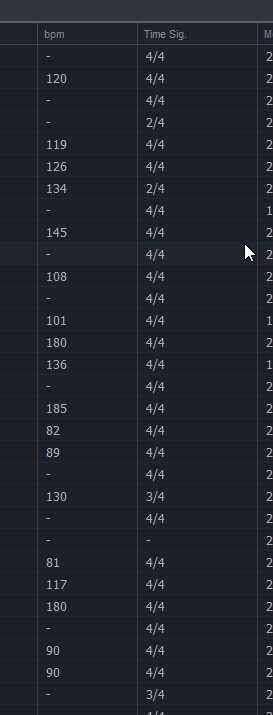
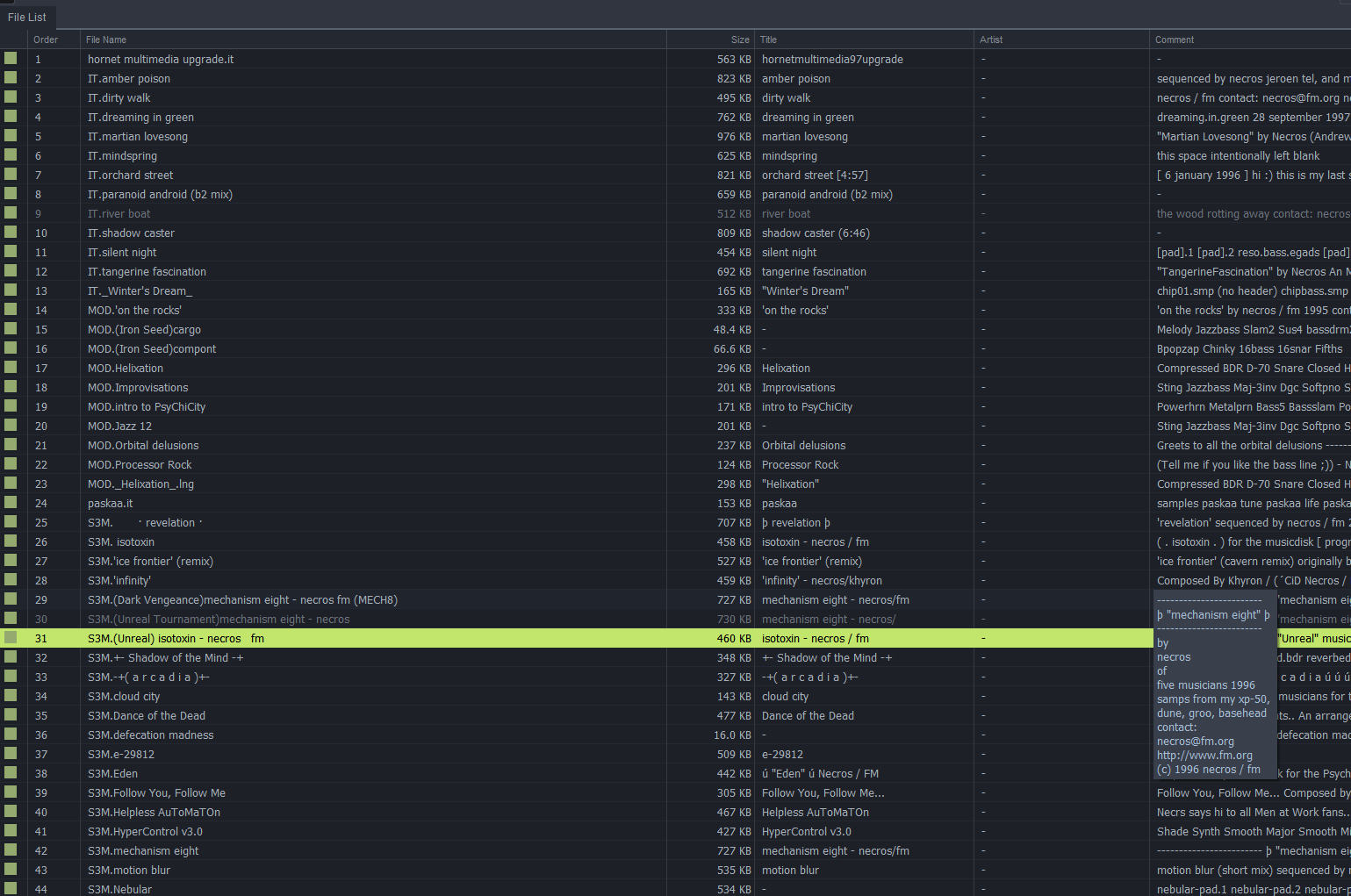
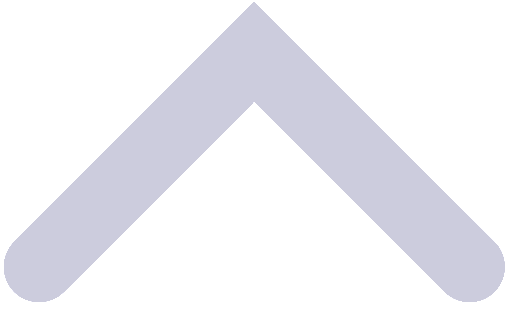 Back to top of page
Back to top of page